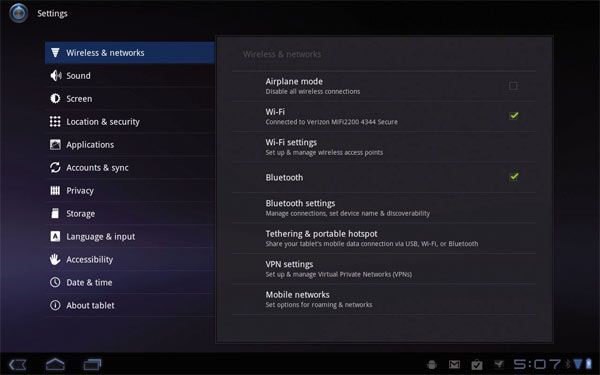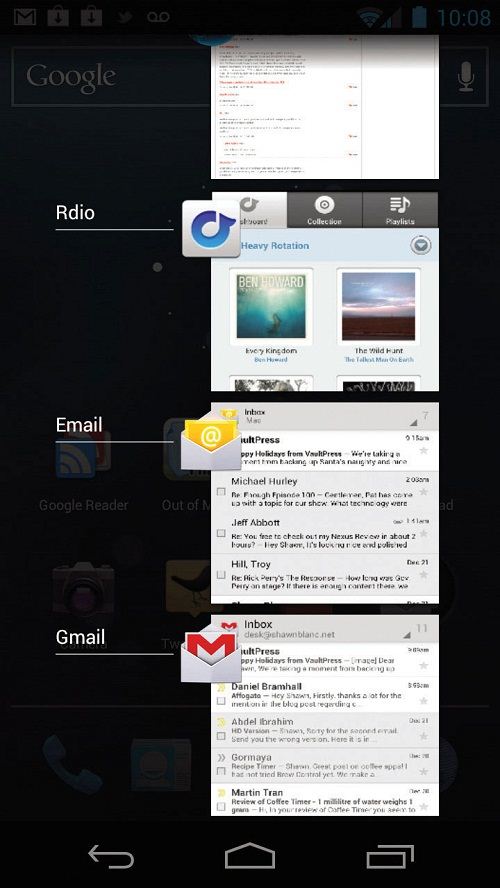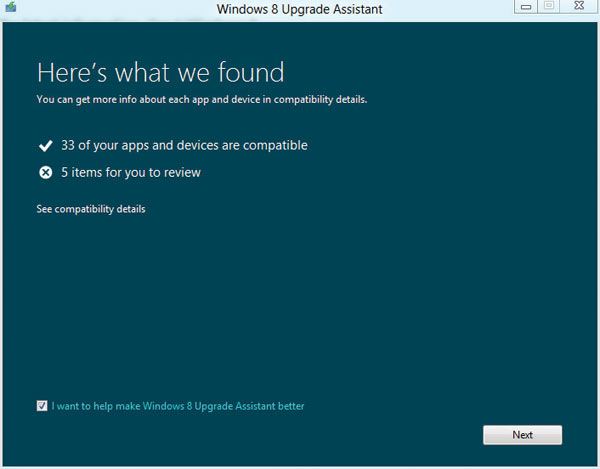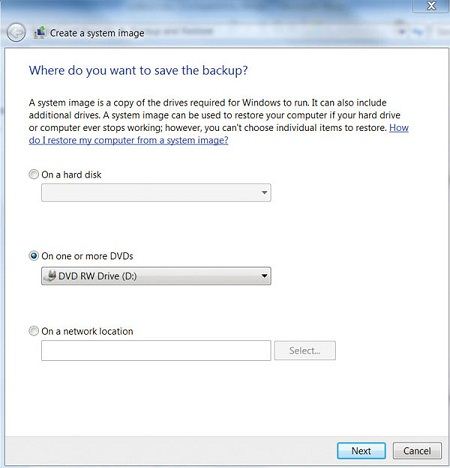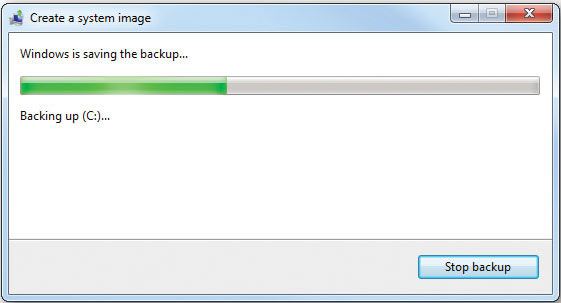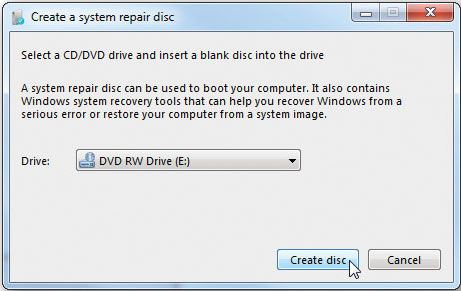Here, we’ll examine a few common problems and provide you with solutions to help you resolve the issues.
Sluggish Tablet
Despite the size differences, tablets are essentially small computers. And like PCs, they will occasionally suffer from issues caused by poor memory management, system errors, and file corruption. Sometimes the easiest way to resolve performance problems is to reboot the tablet. Note that this is different than simply pressing the Power button and putting the tablet into a sleep mode. With an Android-based tablet, you’ll typically need to hold the Power button until the Shutdown menu appears. Select Power Off, and once shut down, press the Power button to restart the tablet. iPad owners can hold the Sleep/Wake button until a red slider appears that you can slide to turn off the iPad.
Unresponsive Apps
Tablet apps can lock up, just like the programs on your PC. To force a frozen application to quit on an iPad, hold down the Sleep/ Wake button until the red slider appears. Then, hold down the Home button for six to 10 seconds. Open apps should be forced to quit, and the iPad should bring you back to the Home screen. With an Android-based tablet that operates version 3.2 or below, you can tap the Menu button, select Settings, choose Applications, and tap Manage Applications. Under the Running tab, you’ll see a list of the open apps on your tablet. Select the one you wish to close and touch the Force Stop button. If your tablet runs Android 4.0 or higher, you’ll be able to close an app by bringing up the multitasking pane and swiping the app to the left or right.
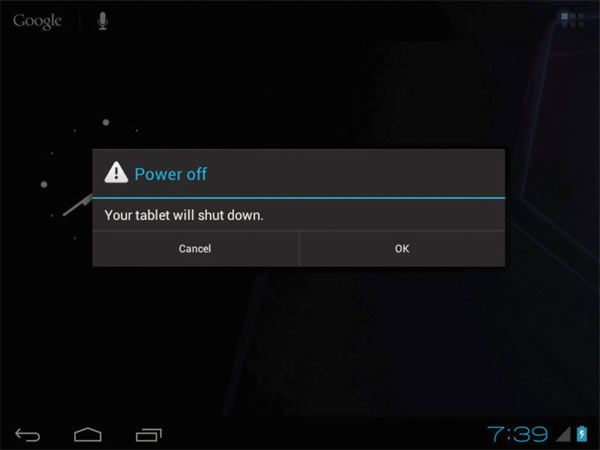
Wi-Fi Dropouts
If Wi-Fi dropouts only occur in one room or one location in the room, you may need to use the tablet somewhere else. The quality of your Wi-Fi signal can be affected by a number of different things. First, you may be experiencing interference from a neighbor’s Wi-Fi signal, which typically uses the 2.4GHz frequency. Other devices that cause interference include cordless phones, baby monitors, and Bluetooth devices. An entire room may be included in a dropout area, depending on the walls. Problematic materials include brick, metal, solid stone, and mirrors. Fortunately, tablets are portable devices, so you simply need to find another place to use it where the signal is stronger.
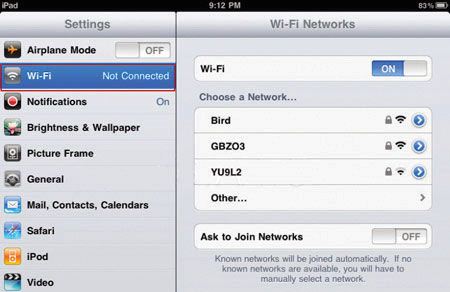
Less Battery Life Than Expected
Many of today’s tablets provide wireless connectivity for Wi-Fi, Bluetooth, and GPS. When the wireless connections are constantly left on, your tablet will more quickly use up its battery. When you’re not using a wireless technology, it’s a good idea to turn off the feature via the Settings menu of your tablet. You’ll be able to quickly turn it on again when you need it. Another common battery hog for tablets is the brightness level of your screen. Sure, it’s nice to be able to clearly see the screen in bright outdoor environments, but in normal lighting, the tablet probably won’t need to operate at the highest brightness level. You can access the tablet’s Settings to set your brightness level. Note that many new tablets feature automatic brightness controls (using a light sensor to analyze the room lighting), so you don’t have to adjust it manually.