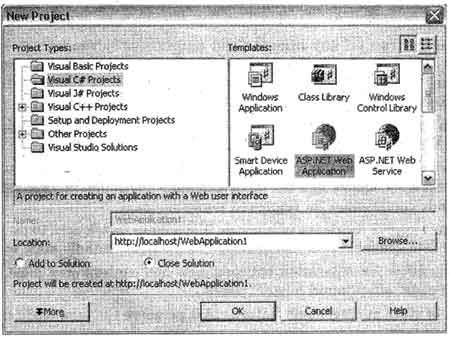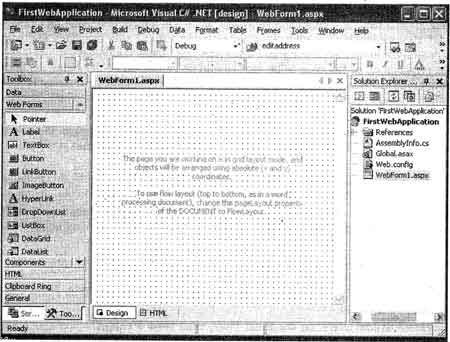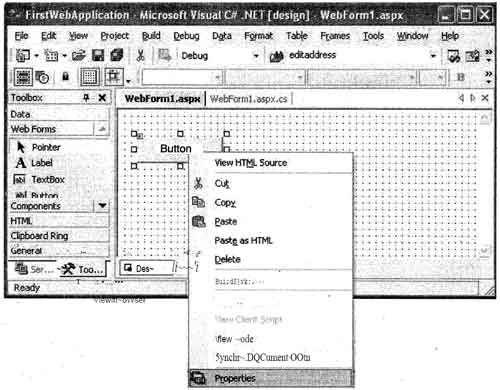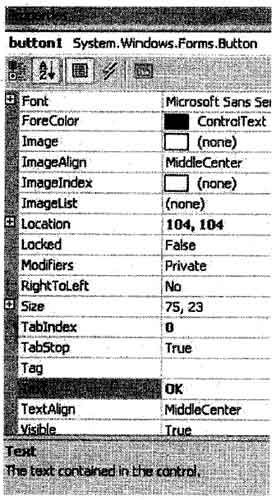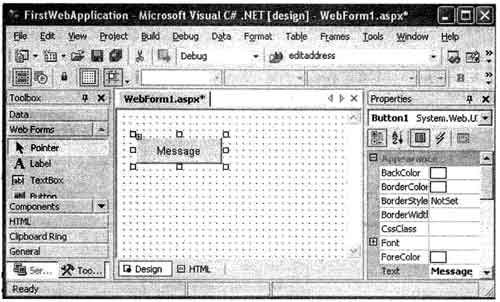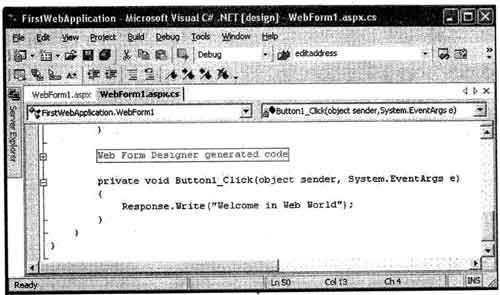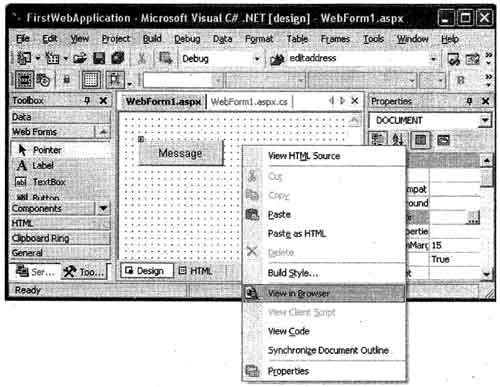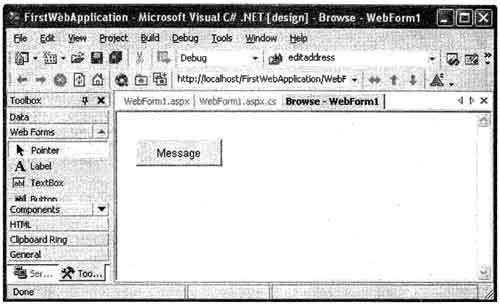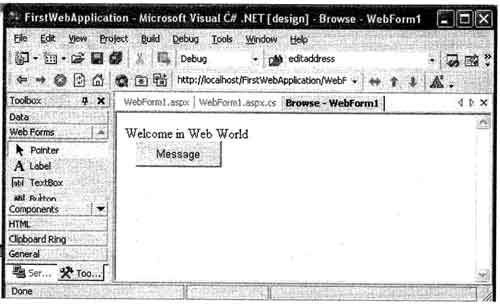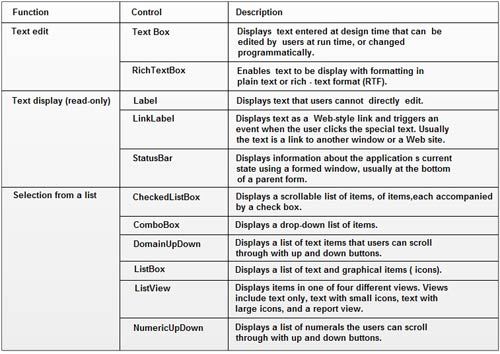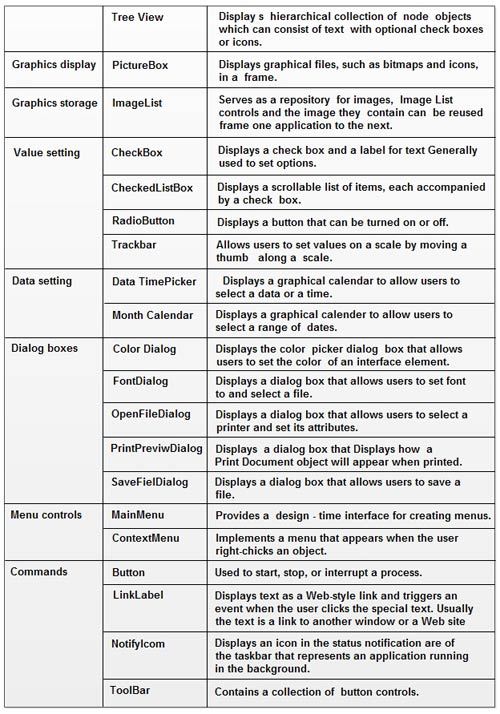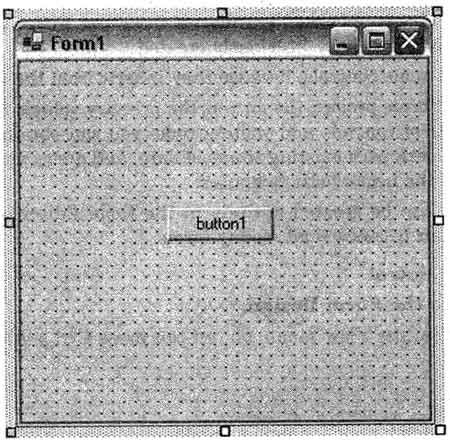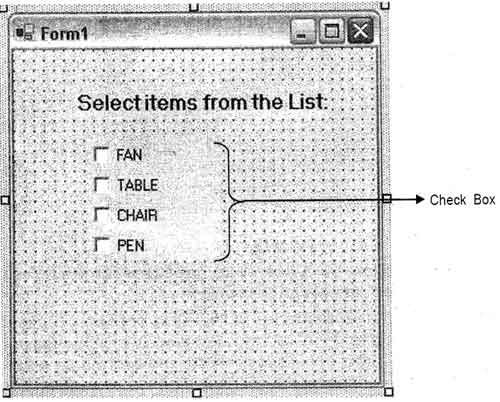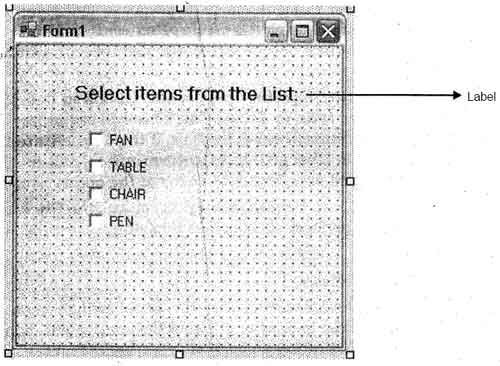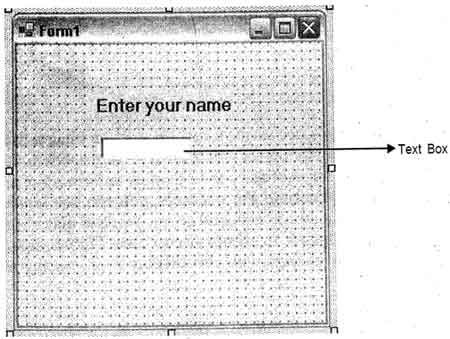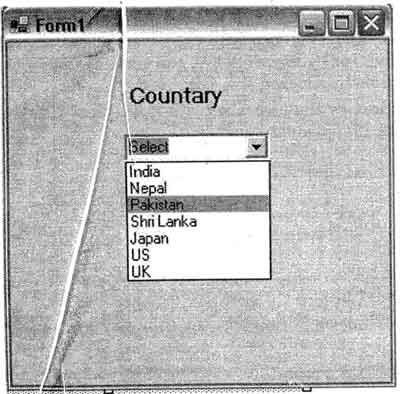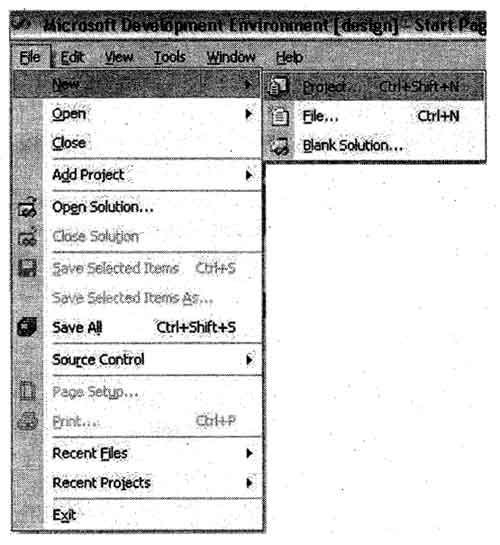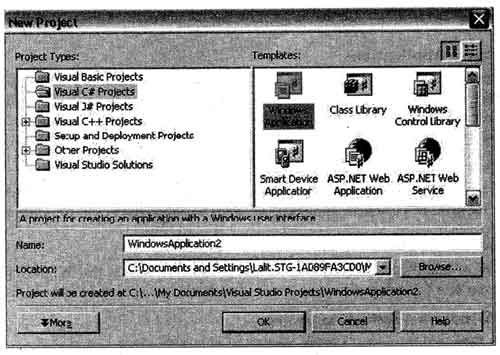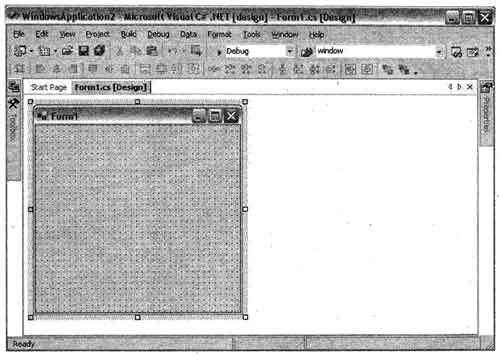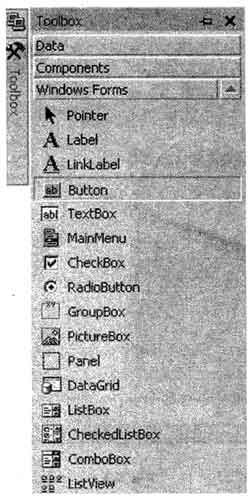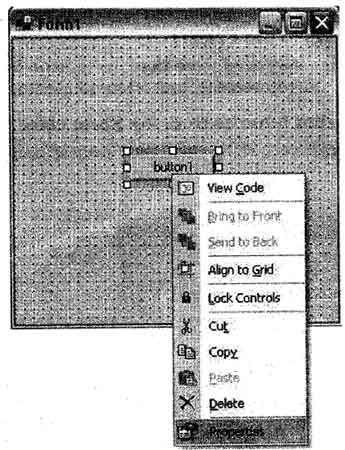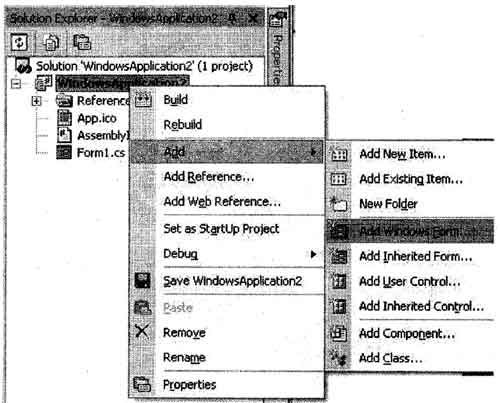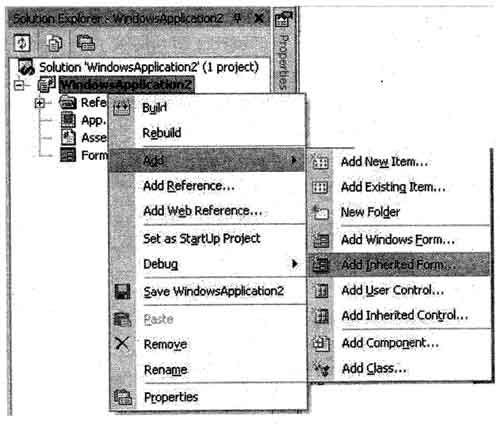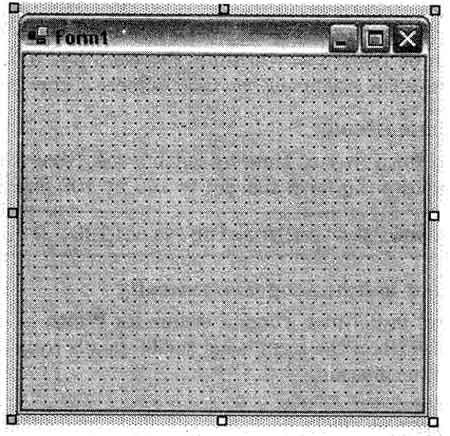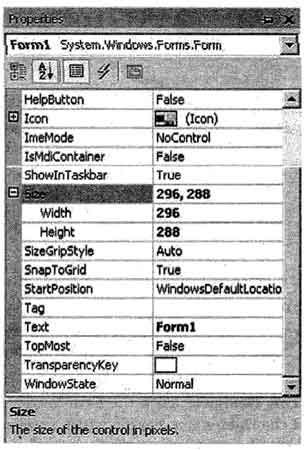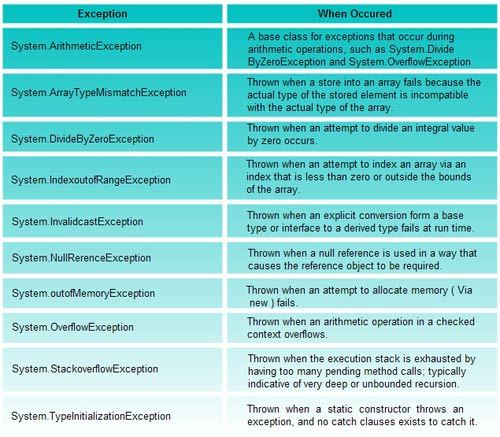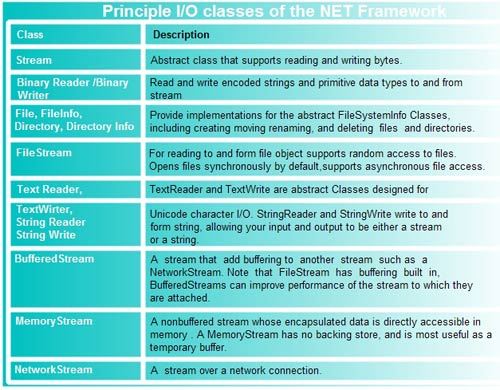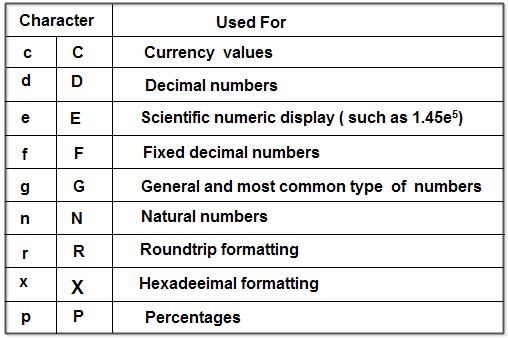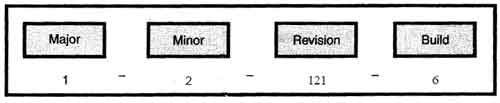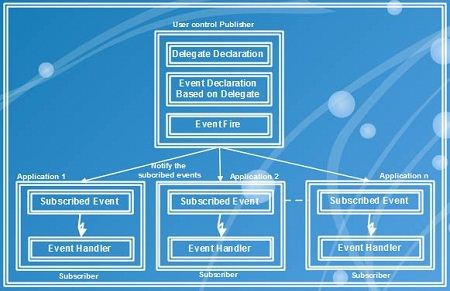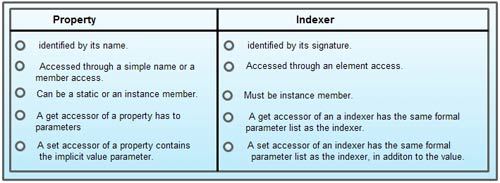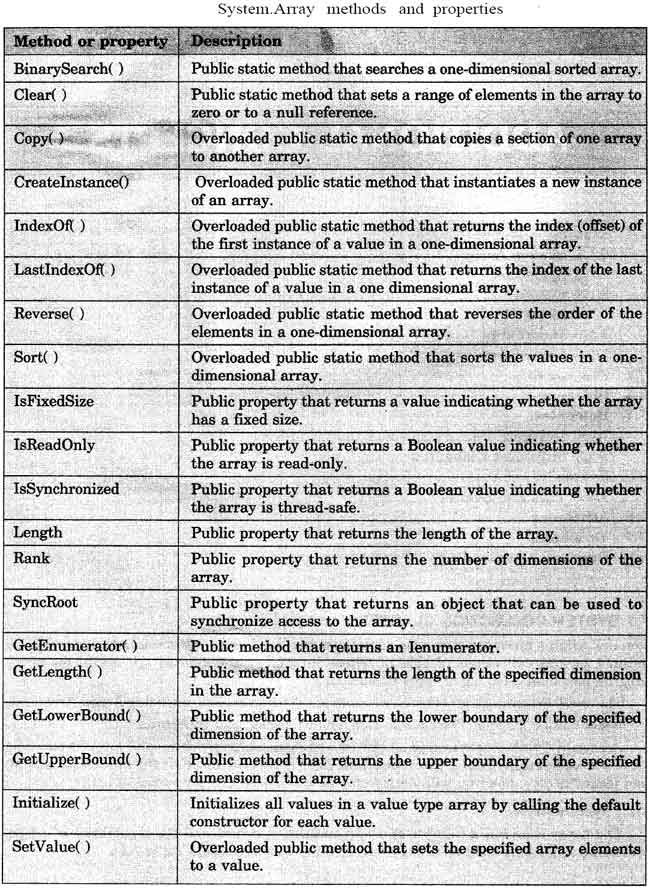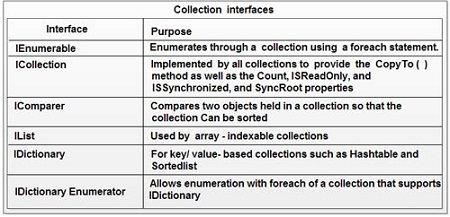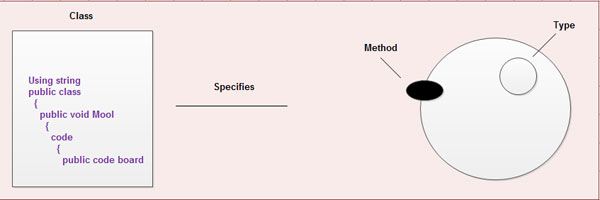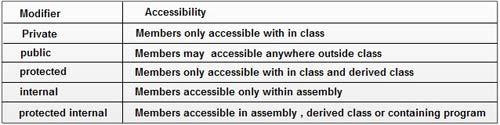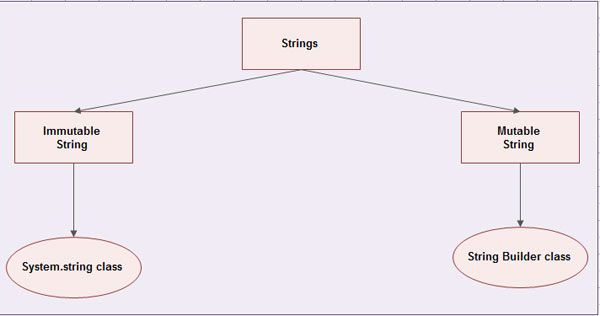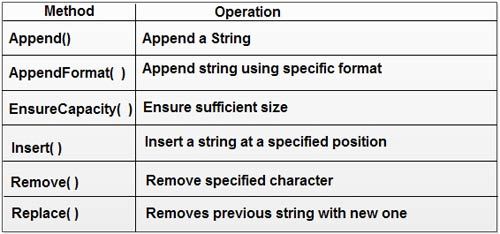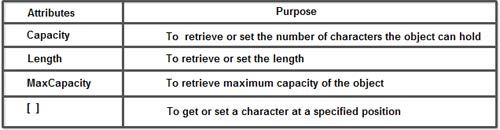When the client requests a Web page for the first time, the following set of events take place:
1. The client browser issues· a GET HTTP request to the server.
2. The ASP.NET parser interprets the source code.
3. If the code was not already compiled into a dynamic-link library (DLL), ASP.NET invokes the compiler.
4. Runtime loads and executes the Microsoft intermediate language (MSIL) code.
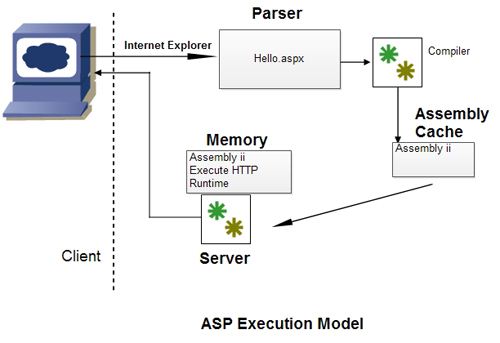
When the user requests the same Web page for the second time, the following set of events take place:
1. The client browser issues a GET HTTP request to the server.
2. Runtime loads and immediately executes the MSIL code that was already compiled during the user’s first access attempt.