To recover your computer, you’ll first need to configure the computer’s BIOS (basic input/ output system) to boot to the optical drive. Typically, changing the BIOS involves pressing the DELETE key or one of the function keys along the top of your keyboard. The splash screen that pops up when your computer first boots will indicate the key you should press to enter the BIOS. Once inside the BIOS, find the area where you can change the order that the BIOS searches when trying to load the OS. It may be labeled Boot Sequence or something similar. Move the CD-ROM drive or optical drive listing to the top of the list. Next, arrow over to the Save Changes And Exit (or similar) option and press ENTER on your keyboard. Next, load the System Repair Disc into the optical drive and restart the PC.
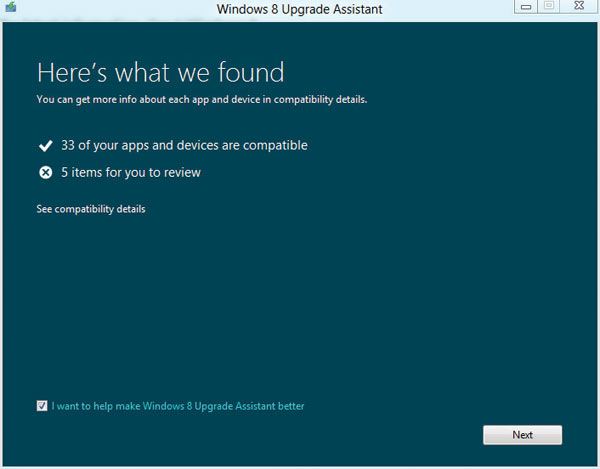
Windows will load the System Recovery Options window, from which you can select the Restore Your Computer Using A System Image That You Created option. Select this option and click Next. If you’ve created multiple system images, you’ll be able to select the one you want from the Select A System Image Backup screen. Click Next and you can choose to delete an existing partition or disk from the computer. This is a wise choice if you’re fixing a crashed operating system, because you don’t want the excess files taking up space. Make your choice and click Next to see an overview of your restoration. Click Finish if everything looks correct.
 Dinesh Thakur holds an B.C.A, MCDBA, MCSD certifications. Dinesh authors the hugely popular
Dinesh Thakur holds an B.C.A, MCDBA, MCSD certifications. Dinesh authors the hugely popular