Images are the primary ingredient of modern web applications. Without utilizing them, the page is not eye-catching. We’re using the right image to convey value to the content of the page. Decorative images used as background images and informative images used for services or products.
In this tutorial, we’ll discover how to add an image, background image & center-align image. Thus, before learning how to center an image, we’ll learn how to add an image, and then we are going to examine several possible methods of putting images to the center.
We’ll be covering the following topics in this tutorial:
How To Add An Image In HTML
The image tag used to add images to webpages.
Here’s the most elementary image tag:
<img src="image.jpg" alt="Add An Image In HTML"/>
Out of the many attributes that are supported by <img> tag, just src and alt required. The rest are helpful but optional features.
The ‘src’ Attribute
The source attribute tells us the way to bring the image. There are two unique kinds of URLs you may give for source.
1. Path to a image file inside your web applications:
<img src="image.jpg" alt="center an image in HTML"/>
2. Path to a image file that’s on the internet:
<img src="/logo.png" alt="Add An Image"/>
The file format preferable to your images is based upon the browser rather than on the <img> tag, although general forms include png, jpg, jpeg, svg, gif and bmp.
The ‘alt’ Attribute
Alt signifies alternate text to the image. It’s beneficial to provide essential information to the search engines. Assistive technologies such as screen readers may utilize this to assist the listener in visualizing the text stream.
The alt text will also be displayed on the screen once the browser is not able to load or discover the origin of the image. It’s imperative to utilize the text that best explains the image.
<img src="image/logo.png" alt="supposed to be an image"/>
The Height & Width Attribute
The display of our laptops and monitors are laptops and monitors of hundreds of pixels. You might not locate the image that matches on your web page flawlessly. Yes, we could resize it. It gives them the freedom to decide on any image and adjust the pixel dimensions of it.
Let’s see how to add the width and height attribute to an image.
<img src="image.png" alt="add an image" height="110" width="250"/>
It may also achieve by using CSS, though removing and adding images utilizing HTML is simpler.
An <img> element is an inline element (display value of inline-block); therefore it behaves differently compared to block-level elements. Some strategies use HTML; others utilize CSS. To proceed, Try out these listing below methods to center an image in HTML. If they don’t work, look at coding in Cascading Style Sheets (CSS).
You will find below Methods about How To Center an Image in HTML.
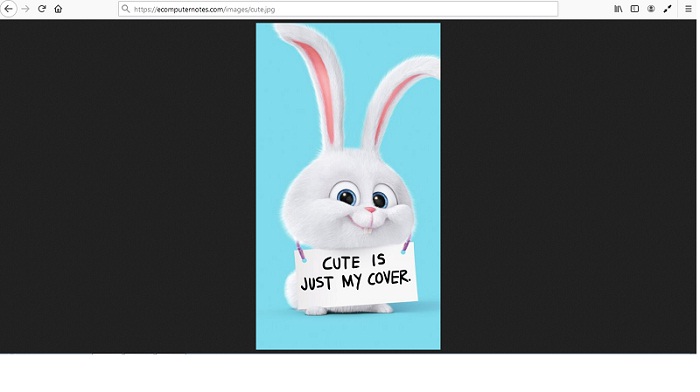 Use
Use <center> Tags
Note: Don’t use the HTML element to center images and text; it’s been deprecated, and contemporary web browsers no longer support it. In large part, is an answer to HTML5’s clear separation of structure and style: HTML creates structure, and CSS dictates style. Because centring is a visual feature of an element, this style has managed with CSS, not HTML. Use CSS instead so that your pages display correctly and conform to contemporary standards.
It’s possible to center a picture by surrounding the image tag from the <center></center> tags. It was a favourite method because it did not require style sheets, but plain HTML only.
<center> <img src="image.jpg" alt="show image" height="250" width="100"> </center>
Use align=middle Tag Attribute.
Another outdated strategy that didn’t require CSS, similar to the former example. In older versions of HTML, we could center an image delegating the align= “middle” tag attribute.
<img align="middle" src="image.jpg" alt="new Image" />
Using the style attribute
For assistance in HTML5, use a style attribute with the value text-align:center interior a block-level element; such as a <p></p> tags.
Example HTML code
<p style="text-align:center;"><img src="logo.jpg" alt="Logo"></p>
Adding an inline style, as shown above, must ideally be carried out just once in a document. If You Have to center Several images, use the below tip and make A CSS class to reduce redundant code and boost your web page.
Converting into a block-level element
One way that you can correctly center images would be to specify the <img> element as a block-level element. To do this, add a rule to the head of your page (displayed in the next Example), or a linked external CSS file.
Example HTML code
<style type="text/css">
.Imagecenter {
text-align:center;
display:block;
}
</style>
With this code, you can put on the Imagecenter class into a image tag without needing to nest it at a block-level element. This process works for numerous images.
Example centred image code
<img src="logo.png" class="Imagecenter" alt="web Logo" height="220" width="150">
Align an image center vertically
We’ve discussed previously how to align an image center , but there may be instances when you have to center it vertically. To achieve this, we must take two steps. The wrapping element has to displayed as a table cell, and the vertical-align needs to put to the middle. In my Example, I am placing a fixed height into the container to be sure it’s greater than our image.
<div class="centervertical">
<img src="image.jpg" alt="centered image" />
</div>
<style>
.centervertical {
display: table-cell;
height: 400px;
vertical-align: middle;
}
</style>
Both horizontal and vertical centering
We can unite the vertical and horizontal alignment as shown below.
<div class="verticalhorizontal">
<img src="image.jpg" alt="centered image" />
</div>
<style>
.verticalhorizontal {
display: table-cell;
height: 300px;
text-align: center;
width: 300px;
vertical-align: middle;
}
</style>
Center Image With CSS
CSS helps to control the display of images in web application. The centering of images or texts is a frequent job in CSS. To center an image in css, we must place the value of margin-left and margin-right to auto and also make it a block element using the display: block; property. When the image is from the div element, then we may use the text-align: center; property to aligning the image to center from the div.
The element is reported to be an inline element that may readily be centered by using the text-align: center; the property of CSS into the parent element which has it.
Though most browsers will display images centered utilizing the same text-align property, it not suggested by the W3C. Thus, There’s always a chance that prospective Models of browsers may elect to dismiss this method.
Rather than utilizing text-align to center an image, it would help if you informed the browser explicitly which the image is a block-level element. This way, you can center it as you would any other block. Here is the CSS to make this occur:
img.center {
display: block;
margin-left: auto;
margin-right: auto;
}
And this is the HTML for the image to be centered:
<img src="imagename.jpg" alt="logo" class="center">
You are also able to center objects with inline CSS (see below), but this strategy not recommended since it provides visual styles for your HTML markup. Bear in mind, style and structure ought to be different; incorporating CSS styles to HTML will break that separation and, as such, you should avoid it if possible.
<div style="text-align: center;">
Centering Elements Vertically
With CSS Centring objects vertically has ever been hard in web applications designing, but the launch of the CSS elastic box design module in CSS3 provides a means to do it. Vertical alignment functions similarly to horizontal alignment covered over. The CSS property is vertical-align, like so
.verticalC {
vertical-align: middle; }
All modern browsers support this CSS style. In case you have problems with older browsers, the W3C recommends that you center text vertically in a container. To do so, put The elements within a containing element, like a div, and put a minimum height onto it. Declare the containing element for a table and set the vertical alignment into”middle”.
For example, here is the CSS:
.verticalC {
min-height: 12em;
display: table-cell;
vertical-align: middle;
}
And here is the HTML:
<div class="verticalC"> <p>This text is vertically centered in the box.</p> </div>
Object Fit
When your image is centered, you may want to resize it. The object-fit property specifies the way the element reacts to the width/height of its parent box.
This property may be used for image, movie, or some other media. It may also be utilized using the object-position property for more control over how the media is displayed.
We utilize the object-fit property to specify the way that it stretch or squish an inline media.
Syntax
.element {object-fit: fill||contain||cover||none||scale-down;}
Values
• fill: This is the default value. Resize the material to match with its parent box whatever the aspect-ratio.
• contain: Resize the material to fulfil its parent box with the suitable aspect-ratio.
• cover: similar to contain but frequently to crop the content.
• none: display the image in its original size.
• scale-down: Evaluate the gap between none and contain to locate the smallest concrete object size.
 Dinesh Thakur holds an B.C.A, MCDBA, MCSD certifications. Dinesh authors the hugely popular
Dinesh Thakur holds an B.C.A, MCDBA, MCSD certifications. Dinesh authors the hugely popular