A much more powerful mechanism for drawing text is provided the TextLayout class.This class not only allows you to draw text in a similar way to as was done be fore but also provides a number of methods that let youk now what is specific to draw features.
The following tables hows the methods involved in this section:
Method | Description |
getFontRenderContext() | Returns information about therendering context. |
TextLayout(String s, Font f, FontRenderContext frc) | Creates anobject fromText Layouta chain, a source andtextrendering context |
Font(String s, intstyle, int size) | Createa fontfrom aname,andplot stylesize. |
draw(Graphics2D, float x, float y) | Drawtext onGraphics2Dandindicates thedisplacementto the axisofcoordinates. |
import java.applet.Applet;
import java.awt.*;
import java.awt.event.*;
import java.awt.Color;
import java.awt.Graphics;
import java.awt.RenderingHints;
import java.awt.font.FontRenderContext;
import java.awt.font.TextLayout;
import java.awt.geom.*;
import java.awt.image.*;
public class DrawTextLayoutExample extends Applet {
public static void main(String[] args) {
Frame DrawTextLayout = new Frame("Draw TextLayout Example");
DrawTextLayout.setSize(350, 250);
Applet DrawTextLayoutExample = new DrawTextLayoutExample();
DrawTextLayout.add(DrawTextLayoutExample);
DrawTextLayout.setVisible(true);
DrawTextLayout.addWindowListener(new WindowAdapter() {
public void windowClosing(WindowEvent e) {
System.exit(0);
}
});
}
public void paint(Graphics g) {
g.setColor(Color.blue);
g.setFont(new Font("Arial",Font.BOLD,14));
g.drawString("Draw TextLayout Java Example", 50, 40);
g.setFont(new Font("Arial",Font.BOLD,10));
g.drawString("http://ecomputernotes.com", 200, 205);
super.paint(g);
Graphics2D G2D = (Graphics2D)g;
FontRenderContext FontRC = G2D.getFontRenderContext();
Font font = new Font("Arial", Font.ITALIC, 22);
TextLayout TextL = new TextLayout("Welcome to Java World", font, FontRC);
G2D.setColor(Color.red);
TextL.draw(G2D, 60, 120);
}
}
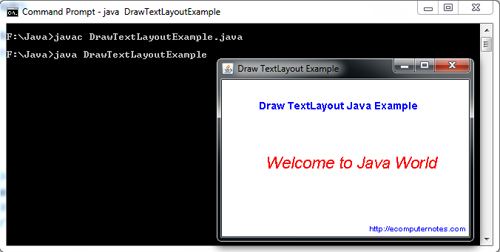
 Dinesh Thakur holds an B.C.A, MCDBA, MCSD certifications. Dinesh authors the hugely popular
Dinesh Thakur holds an B.C.A, MCDBA, MCSD certifications. Dinesh authors the hugely popular