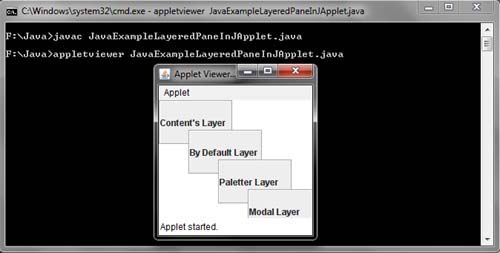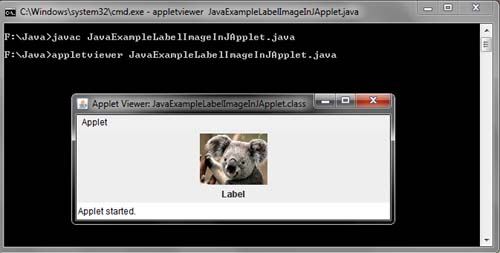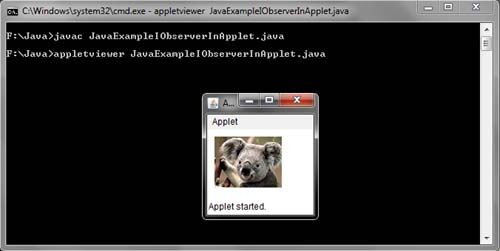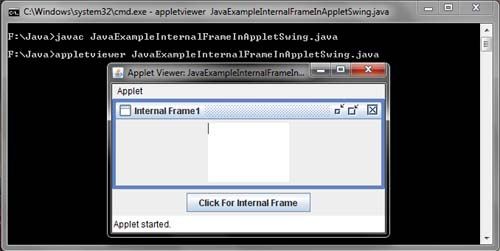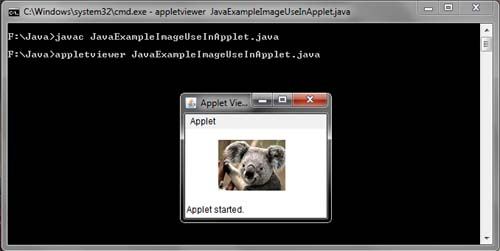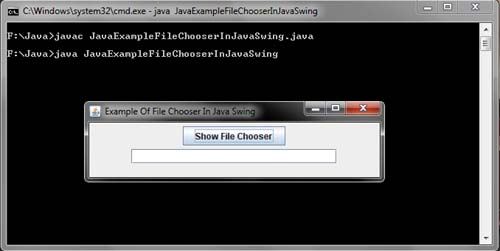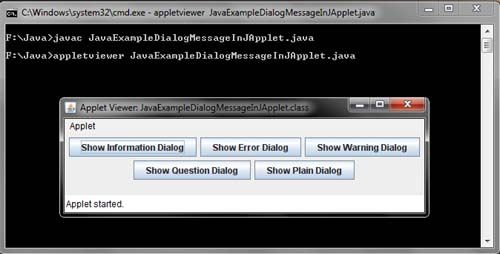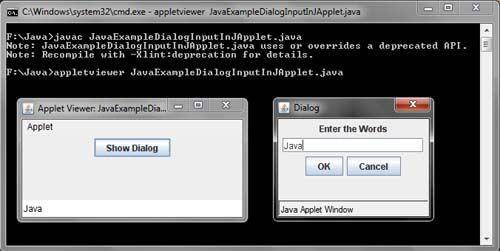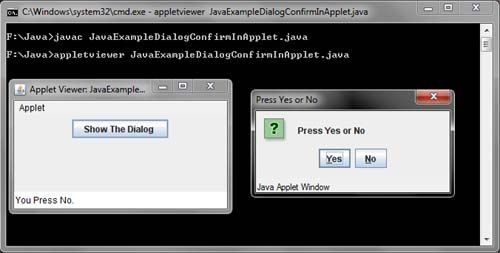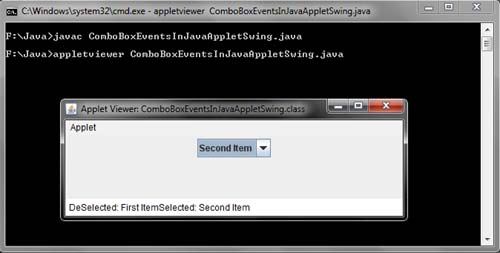A layered pane is a Swing container which is used to hold the various components using the concept of layers. The components present in the upper layer overlaps the components present in the lower layer. The layered pane is created using the JLayeredPane class. the only constructor of this class is JLayeredPane ().
import java.awt.*;
import javax.swing.*;
public class JavaExampleLayeredPaneInJApplet extends JApplet
{
JLayeredPane LyrdPn=new JLayeredPane();
JLabel Lbls[];
public void init()
{
setContentPane(LyrdPn);
LyrdPn.setLayout(null);
Lbls = new JLabel[6];
Lbls[0] = new JLabel("Content's Layer");
Lbls[0].setOpaque(true);
Lbls[0].setBorder(BorderFactory.createEtchedBorder());
LyrdPn.setLayer(Lbls[0], LyrdPn.FRAME_CONTENT_LAYER.intValue());
LyrdPn.add(Lbls[0]);
Lbls[1] = new JLabel("By Default Layer");
Lbls[1].setOpaque(true);
Lbls[1].setBorder(BorderFactory.createEtchedBorder());
LyrdPn.setLayer(Lbls[1], LyrdPn.DEFAULT_LAYER.intValue());
LyrdPn.add(Lbls[1]);
Lbls[2] = new JLabel("Paletter Layer");
Lbls[2].setOpaque(true);
Lbls[2].setBorder(BorderFactory.createEtchedBorder());
LyrdPn.setLayer(Lbls[2],LyrdPn.PALETTE_LAYER.intValue());
LyrdPn.add(Lbls[2]);
Lbls[3] = new JLabel("Modal Layer");
Lbls[3].setOpaque(true);
Lbls[3].setBorder(BorderFactory.createEtchedBorder());
LyrdPn.setLayer(Lbls[3], LyrdPn.MODAL_LAYER.intValue());
LyrdPn.add(Lbls[3]);
Lbls[4] = new JLabel("Popup Layer");
Lbls[4].setOpaque(true);
Lbls[4].setBorder(BorderFactory.createEtchedBorder());
LyrdPn.setLayer(Lbls[4], LyrdPn.POPUP_LAYER.intValue());
LyrdPn.add(Lbls[4]);
Lbls[5] = new JLabel("Drag Layer");
Lbls[5].setOpaque(true);
Lbls[5].setBorder(BorderFactory.createEtchedBorder());
LyrdPn.setLayer(Lbls[5], LyrdPn.DRAG_LAYER.intValue());
LyrdPn.add(Lbls[5]);
for(int loop_indx=0;loop_indx<6;loop_indx++)
{
Lbls[loop_indx].setBounds(40 * loop_indx, 40 * loop_indx, 100, 60);
}
}
}
/*<APPLET CODE=JavaExampleLayeredPaneInJApplet.class WIDTH=360 HEIGHT=290></APPLET>*/