Post is the activity of writing or creating an article that will be published and seen by everyone who accesses the page of your WordPress website.
Here are the steps to make a post on WordPress.
1. To write your first post,Sign in your Dashboard, click Post » Add New link in the navigation menu to the left-hand side of the WordPress Dashboard or select the icon (+) at the top and select Post. On this page you have a series of information that we will detail as and when writing your post.
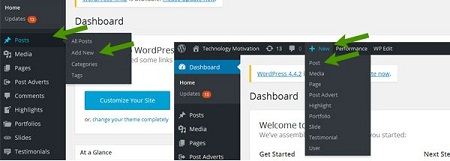
2. You’ll find Add New Post page like this, where there is a column to write the title of your post and also an area for writing posts.
The post title is very important because it affects the content and determine the visitor’s interest. This is the title that will retain reader’s attention. It is necessary, so give it special attention. You will enter it directly in the space reserved for that purpose under the indication Add a new post.
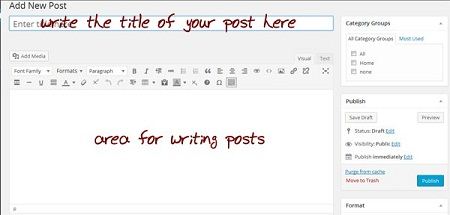
Text area for writing post, This is what we call a WYSIWYG (What You See Is What You Get). What you will see in the editor is what will be displayed globally on your blog post. You find here the concept and ergonomics of a conventional word processor.
3. Then there is Post formatting section or post editor to enhance your writing, which is usually located in the Office application in general.

4. To add content such as images, video or any other media, WordPress has a media library that allows you to transfer any type of media file from your computer to the server of your blog, but also to manage them directly from the administration interface of WordPress. you can use the option Add Media. Then choose Select Files and select the content you wish to upload. Wait until the upload is complete.
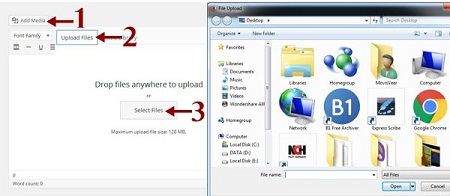
5. After that you can adjust the size, title, and so the images. After everything is appropriate, select Insert into Post and the image has been successfully uploaded and entered in the post.
6. In addition, you can also categorize posts that you make into a particular category, can create a new category or follow the existing categories. This option can be found in the Categories section, the right of the post area. Creating a new category is very easy. You can select the option Add New Category, write the category you want, and click on a check mark in the category.
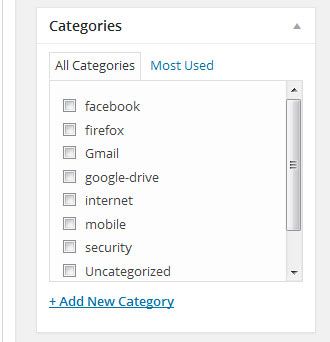
7. There is also a selection of tags that you can add in accordance with the posts you write. To add it was quite easy. You just need to write down the tag, and select Add.
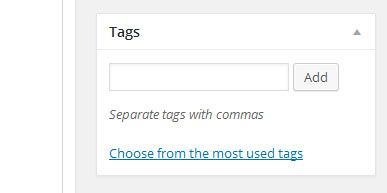
8. Then to change the permalink or URL post will publish, please select an option under the column heading or title, then select edit and customize to your liking.
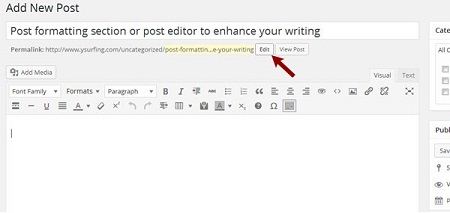
9. At the right top on this screen you’ll see the Publish box. Here, your can save your draft post. If you click the Preview button, you can get a preview of your post.
10. Once this is done, you can publish a post or article by clicking the Publish button.
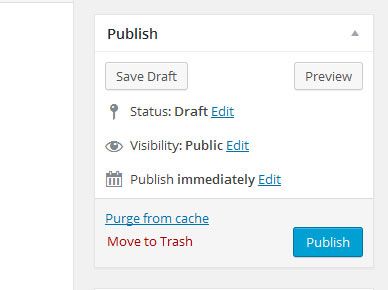
Essential tutorials before you create a New Post in WordPress
• How To Install WordPress Theme
• How To Register Your Website Domain Name With GoDaddy
• How to Install WordPress Plugin
 Dinesh Thakur holds an B.C.A, MCDBA, MCSD certifications. Dinesh authors the hugely popular
Dinesh Thakur holds an B.C.A, MCDBA, MCSD certifications. Dinesh authors the hugely popular