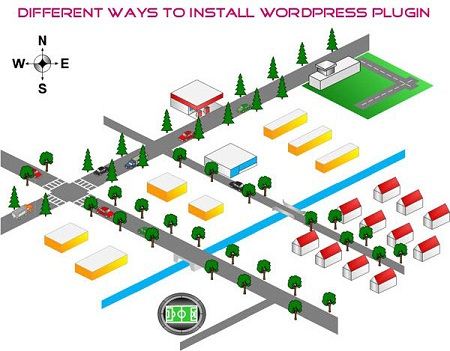
WordPress is a flexible and powerful platform, one of the great advantages of WordPress is the large number of plugins available free on its website, and they expand their features and functionality to your application. Virtually anything you need to do with WordPress that does not bring it as standard can do it by simply by installing a plugin. Generally, Installing WordPress plugins from the WordPress Dashboard is one such thing that every Blogger who works with WordPress should know. Install WordPress plugins can be done in three different ways on your blog:
• Search and Install Plugin from WordPress
• Install WordPress plugin from 3rd party sites:
• Install WordPress Plugin through FTP method
We’ll be covering the following topics in this tutorial:
Search and install WordPress Plugins:
Installing a WordPress plugins are so simple that anyone could do it in just a couple of minutes. If you know the name of the plugin, then you can directly Login to WP admin area and go to Plugins » Add new Screen allows for the installation of new Plugins. There we find a screen like this; we will install the plugin to Insert Post Ads. So, in this case, I looked Insert Post Ads, and I got the following results:
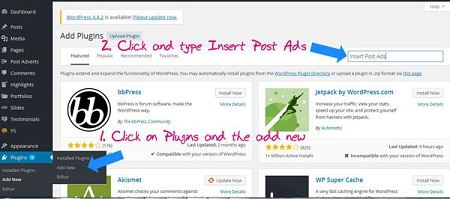
If you are looking for new plug-in. Once you have located the plugin you need, either through the menu or through a search, just click on the Install Now button and then click to activate the plugin that accompanies the description of the plugin and you’re done, WordPress will do its magic.
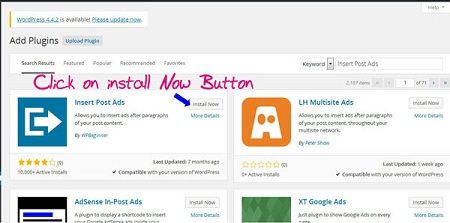
Install plugin in WordPress downloaded from third-party sites:
As you have seen, install a WordPress plugin has no secret and it’s very easy. But there are even more ways to do it.
For example, if you download a premium plugin that is not in the WordPress repository. You can see in the below picture there is an Upload plugin button. Do not worry, I’ll highlight here:
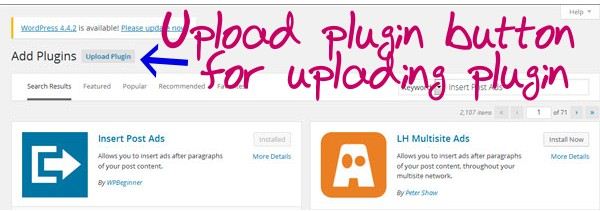
Well, you just browse to the plugin archive and select it that you have saved on your computer. But beware; you have to upload compressed ZIP: no RAR or any other compression. Then click Install Now button and the plugin will be installed.
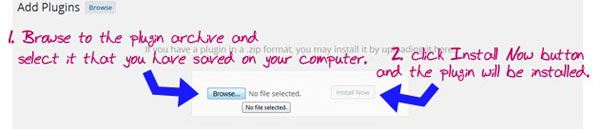
Install WordPress Plugin through FTP method
In addition to installing the plugin directly through the WordPress dashboard, there are other ways that can be done if often find errors when installing directly via dashboard. The way is to use FTP, which does not vary much with how to install WordPress via FTP.
Just Locate and download WP plugins you want to install WordPress in https://wordpress.org/plugins/ address in Zip file format to your computer, unzip and put it to your site’s server, either with the WordPress dashboard manager which provides our hosting either through its own FTP client (FileZilla) and put the plugin file into your: / public_html / wp-content / plugins / directory. Once you have finished transfer the file in uncompressed format, And after that? You just have to go to the WP administration and you’ll find it listed with the other plugins you have, ready to be activating it from the Plugins menu.
The Plugin removal is also straight-forward process. Simply remove the plugin directory you already install and it will be automatically deactivated.
Essential tutorials before you Install WordPress Plugin
• How To Register Your Website Domain Name With GoDaddy
• How To Install WordPress On Hostgator CPanel
• How To Install WordPress Theme
• How to Buy a Domain and Hosting
 Dinesh Thakur holds an B.C.A, MCDBA, MCSD certifications. Dinesh authors the hugely popular
Dinesh Thakur holds an B.C.A, MCDBA, MCSD certifications. Dinesh authors the hugely popular