Installing a WordPress theme is a simple and quick task. In this article we will provide you with detailed instructions on How to Install Theme in your WordPress site. Similar to WordPress plugin installation, the WordPress themes are the face of your website on the Internet, what your visitors see and wrap your posts with a distinctive look.
There are two ways to upload WordPress themes via dashboard or FTP software. If you are new to WordPress, First start by reading below article.
• How To Install WordPress On Hostgator CPanel
• How To Register Your Website Domain Name With GoDaddy
We’ll be covering the following topics in this tutorial:
• How to Buy a Domain and Hosting
Here are some helpful official resources for WordPress where you can download WordPress themes.
• WordPress official themes directory (Free Themes)
How to Install WordPress theme:
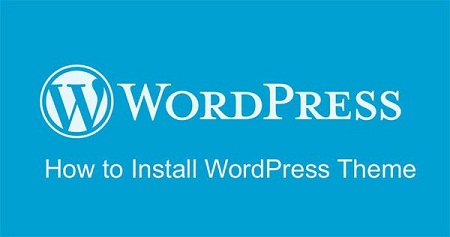
So let’s assume, you can download WordPress theme. Usually, most of the Themes come in the .Zip format, which can be installed directly from the WordPress dashboard. Here is a guide plan for getting started to Install Theme in your WordPress site.
The following Instructions & procedure explain How to Install WordPress Theme.
Log into your site admin page by entering: http:///websitename.com/wp-admin , Next, once there, click to Appearance » Themes » Add New link at the top of the page.
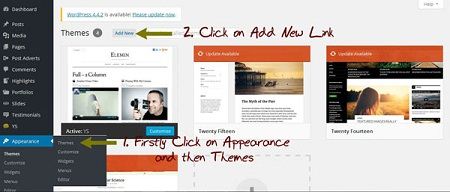
Once you’re there, simply Click on Upload theme tab, and then click browse button to select the archive of your theme from your local computer, which you downloaded in above step and click Install Now button.
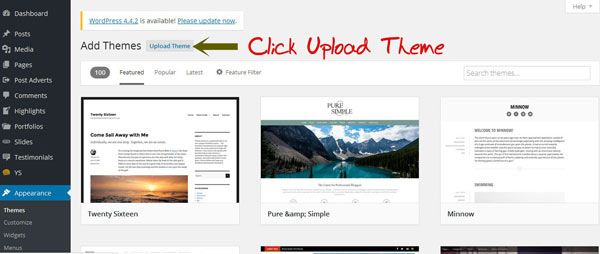
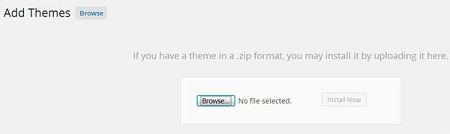
In few seconds, WordPress will now install your theme on your web server; you will then see the link to activate under the message for successful theme installation. Click on the activate link, and you’ve successfully installed and activated your WordPress theme. That’s it! You can go to the front end of site and see the newly activated theme.
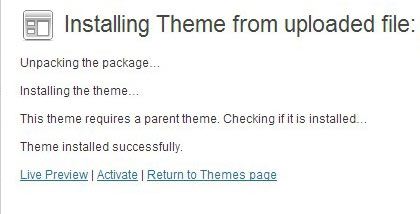
How to Install WordPress theme using FTP:
Just like Installing WordPress Plugin, you can also install the theme via FTP. Here is the tutorial.
If you have obtained the .zip file of the theme, then you have to set up a FTP client like FileZilla (it is great free software) or your web hosting control panel should offer FTP access from the website panel.
In FTP method, you’ve uploaded a WordPress themes folder to your wp-content/themes folder of your WordPress directory.
As I mentioned above, if you have obtained the .zip compression file of the WordPress theme. So, you have to unzip the theme folder with free version of WinRAR. If you don’t have any such software, then you can download it from the official site of WinRAR and install it. After installation of WinRAR, right-click on .zip WordPress themes folder and select unzip:
Now login to your FTP manager via FTP client like FileZilla, as discussed above and locate to wp-content/Themes WordPress folder and upload the unzipped folder directly to your server.
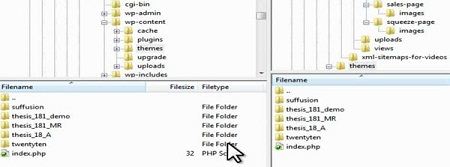
That’s it, and now your WordPress theme is uploaded on your web server. Now it’s time to activate it.
How to activate WordPress theme:
Once you have to upload the WordPress theme, and then go to admin area and click on Appearance » Themes, and you will see a list of all installed themes. You can activate the theme by Bring your mouse on top of that theme and click on the activate button.
 Dinesh Thakur holds an B.C.A, MCDBA, MCSD certifications. Dinesh authors the hugely popular
Dinesh Thakur holds an B.C.A, MCDBA, MCSD certifications. Dinesh authors the hugely popular