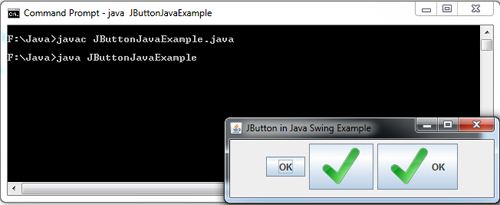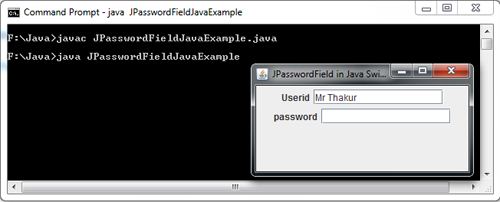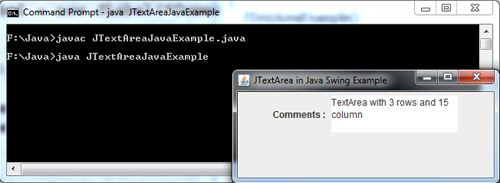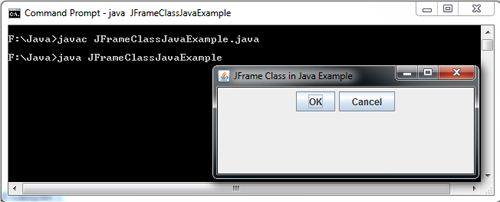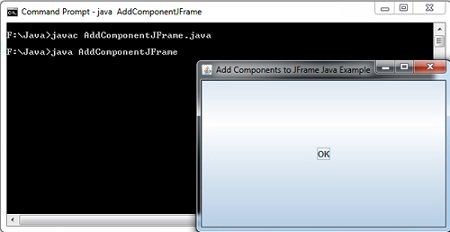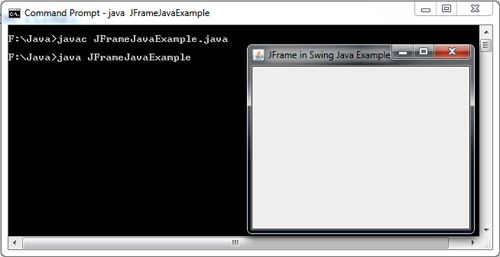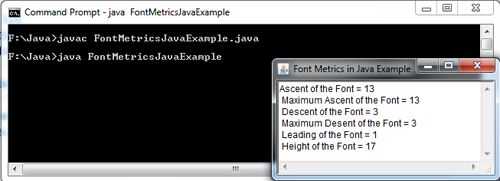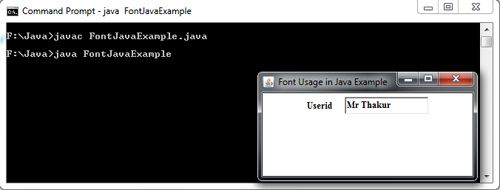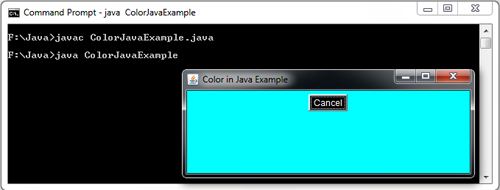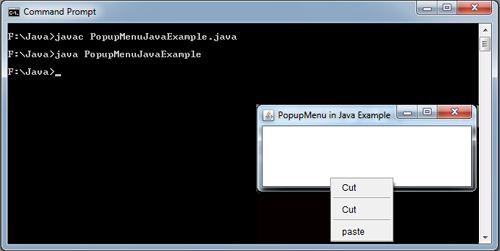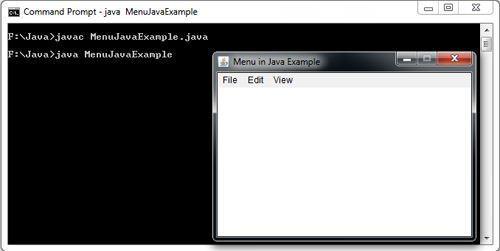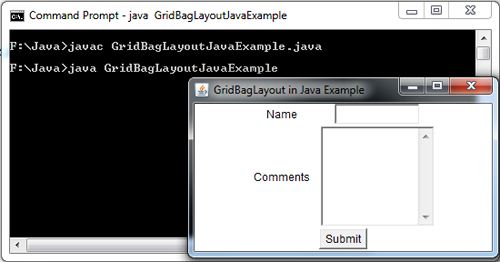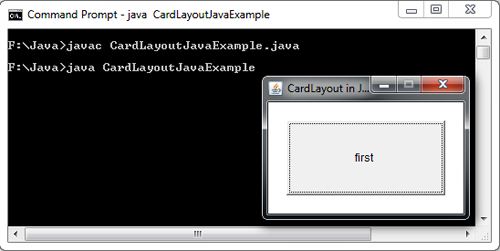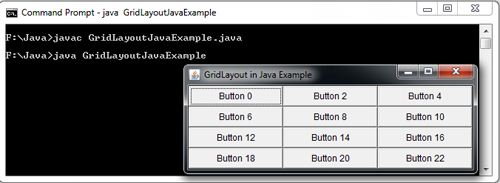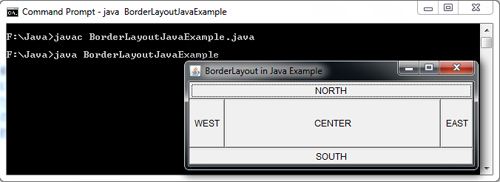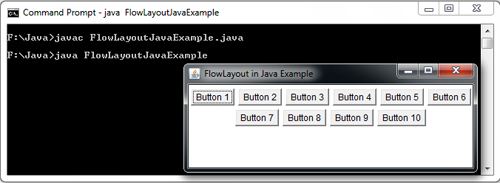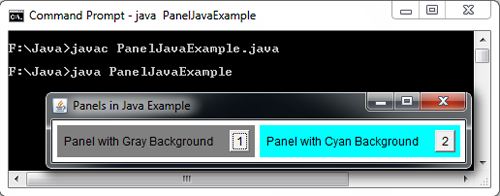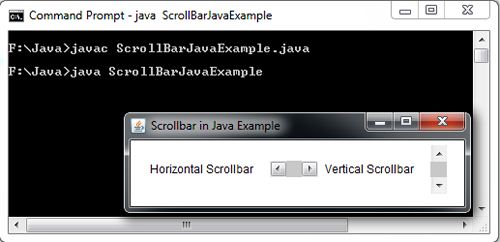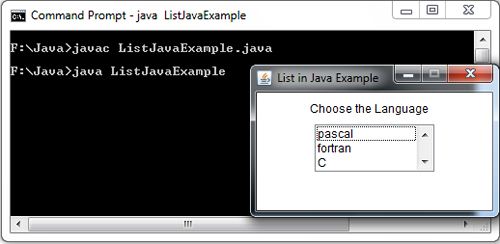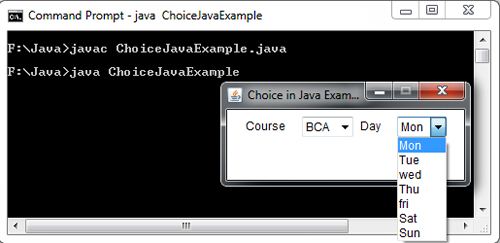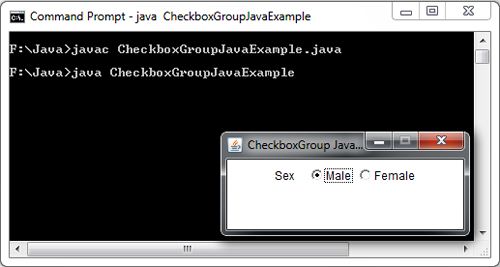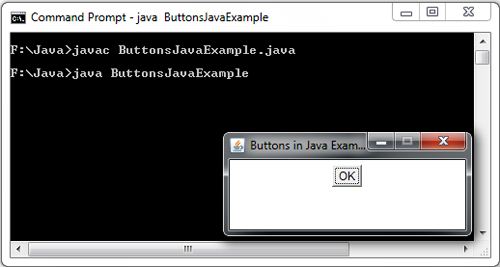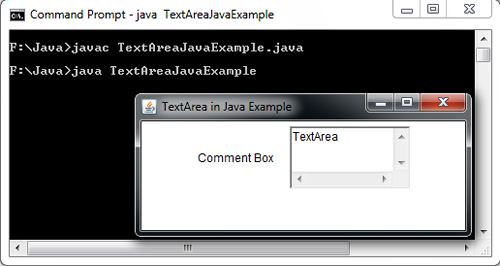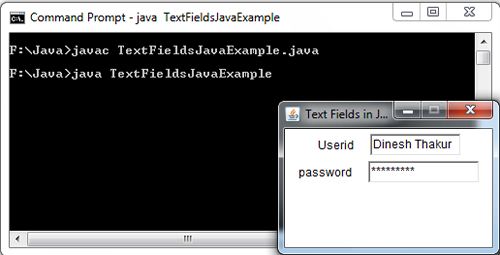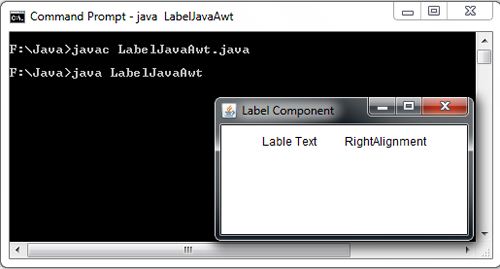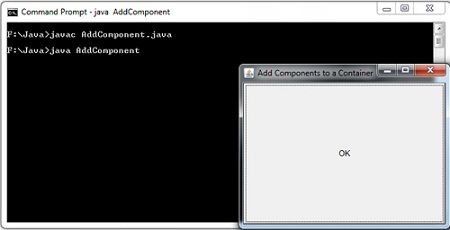The Buttons component in Swing is similar to the Button component in AWT except that it can contain text, image or both. It can be created by instantiating the JButton class. The JButton class is a subclass of AbstractButton class.
To the text on the face of an object is called JButton button label. Having more than one JButton object with the same tag makes the JButton objects are ambiguous for the user (each button label must be unique).
A JButton can display Icon objects, this provides an additional level of visual interactivity. You can also have a replacement object, which is an Icon object that appears when the mouse is positioned over the button, the button icon changes as the mouse is away from and toward the area of the button on the screen.
The following table shows some methods of JButton class:
Method | Description |
JButton() | Constructs a button with no text |
JButton(String) | Constructs a button with the text entered |
JButton(String, Icon) | Constructs abutton with thetext andinformedimage |
getText() | Gets the button text |
setText(String) | Sets the button text |
setEnabled(boolean) | Sets whether the button is enabled (true) or disabled (false) |
import javax.swing.* ;
import java.awt.*;
class JButtonExample extends JFrame
{
JButtonExample()
{
setLayout(new FlowLayout());
JButton btnOk = new JButton("OK");
ImageIcon icon = new ImageIcon("check.png");
JButton btnIcon = new JButton(icon);
JButton btnTxtIcon = new JButton("OK",icon);
add(btnOk);
add(btnIcon);
add(btnTxtIcon);
}
}
class JButtonJavaExample
{
public static void main(String args [])
{
JButtonExample frame = new JButtonExample();
frame.setTitle("JButton in Java Swing Example");
frame.setBounds(200,250,250,100);
frame.setDefaultCloseOperation(JFrame.EXIT_ON_CLOSE);
frame.setVisible(true);
}
}