Excel 2010 has a spell checker that will allow us to detect spelling errors within our spreadsheet. Excel searches every word in its dictionary, and any word that it does not find will consider it a possible wrong word.
Preventing errors in our texts is now much easier. However, it is convenient to know that if when reviewing a document, Excel does not find an error. It does not mean that it is necessarily so. Since there are errors that Excel cannot detect since they depend on the context, for example, this and it is like the two words are in the dictionary if we write this sheet is fine, it will not detect the error in the second one.
To correct a spreadsheet or part of it, follow these steps:
Move to the first cell of the worksheet.
- To use the spell checker, choose Tab Review by clicking on Spelling or pressing F7.
- To check the spelling in a specific range, select the range before you trigger the spell checker.
- If the spell checker detects any terms that are not recognized as valid, the Spelling dialogue with the suggested options will be shown.
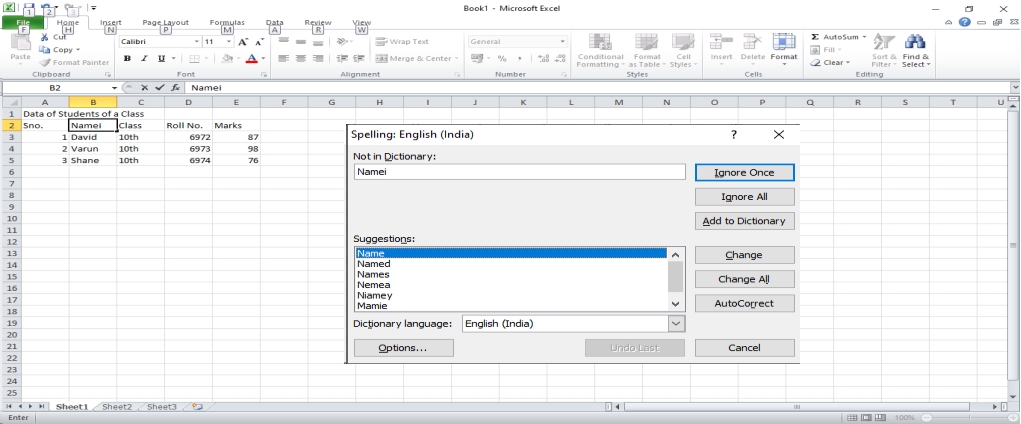
Notice how the dictionary you are using to correct the spelling appears in the title bar. Suppose we want to change the dictionary because the language is different or use a personal dictionary with our own words. In that case, we have to choose the new dictionary from the drop-down list of the box Dictionary language.
At the top, there is a message that warns us of the word that it has not found in its dictionary, and therefore may be wrong.
Exploring Options
In the box Suggestions: we have a list of possible solutions to our correction.
If the word is correct, we can use any of the following buttons:
IGNORE ONCE to ignore this word.
IGNORE ALL to ignore all occurrences of the word in the worksheet calculation.
ADD TO DICTIONARY to add the word to the dictionary that appears in the box Dictionary language:
If the word is wrong and the correct word is in the Suggestions list, we will select it. If it is not on the list of Suggestions, we will write it directly in the box. It is not in the dictionary, and then we will use any of the following buttons:
CHANGE to replace the wrong word with the one we have written.
CHANGE ALL to replace all occurrences of the wrong word with that we have written.
AUTO-CORRECT so that in addition to correcting the sheet, the substitution is added to the list of auto-corrections, explained in the previous point.
When using any of the previous buttons, Excel will continue with the correction until the end. If it finds another error, it will notify us again with a message.
When Excel has reached the end of the document, it will notify us; click on the button to accept.
 Dinesh Thakur holds an B.C.A, MCDBA, MCSD certifications. Dinesh authors the hugely popular
Dinesh Thakur holds an B.C.A, MCDBA, MCSD certifications. Dinesh authors the hugely popular