File / Open options are clicked. Then from the Open window that opens The file (Workbook) to be opened is found and opened by clicking the Open button.
Let’s look at how to open a workbook from Excel 2010 in the steps below.
Step 1: Go to the File Menu, as seen in the image below.
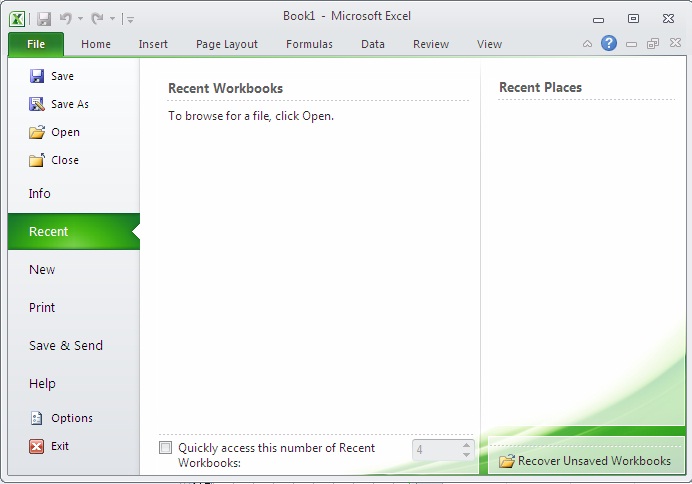 The Open option can be found in the File Menu. There are two additional columns: Recent workbooks and recent places, which show the most recently opened workbooks and the most recent places from which workbooks are opened.
The Open option can be found in the File Menu. There are two additional columns: Recent workbooks and recent places, which show the most recently opened workbooks and the most recent places from which workbooks are opened.
Step 2: The browse dialog will open when you click the Open Option, as shown below. Look through the directory for the file you want to open.
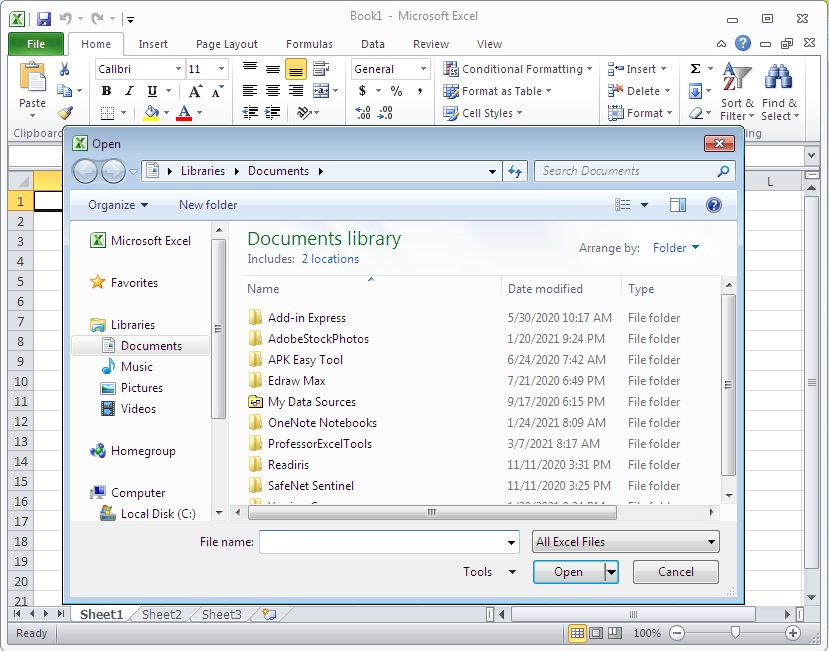 Step 3: Your workbook will open as follows once you’ve selected it:
Step 3: Your workbook will open as follows once you’ve selected it:
Close Worksheet in Excel 2010
Follow the below steps to close the workbook.
Step 1: As shown below, click the Close Button.
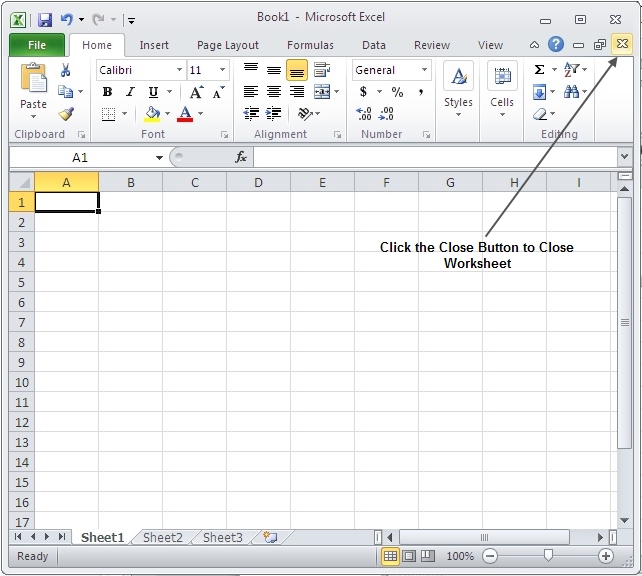 You’ll see a message confirming that you’ve saved the workbook.
You’ll see a message confirming that you’ve saved the workbook.
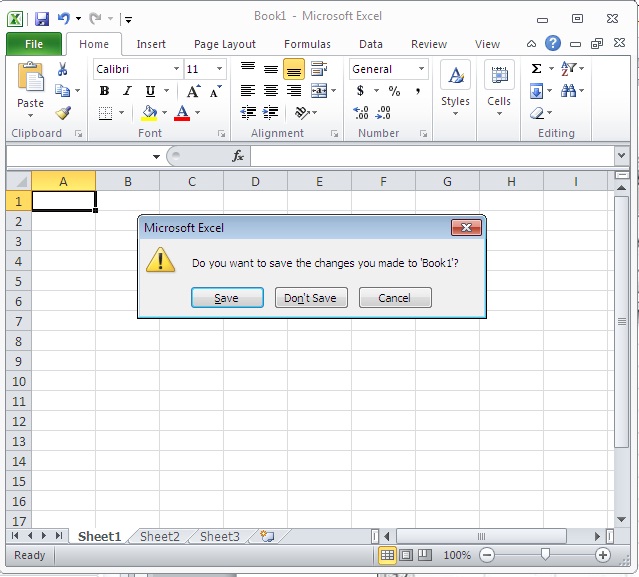 Step 2: Save the workbook by pressing the Save Button.
Step 2: Save the workbook by pressing the Save Button.
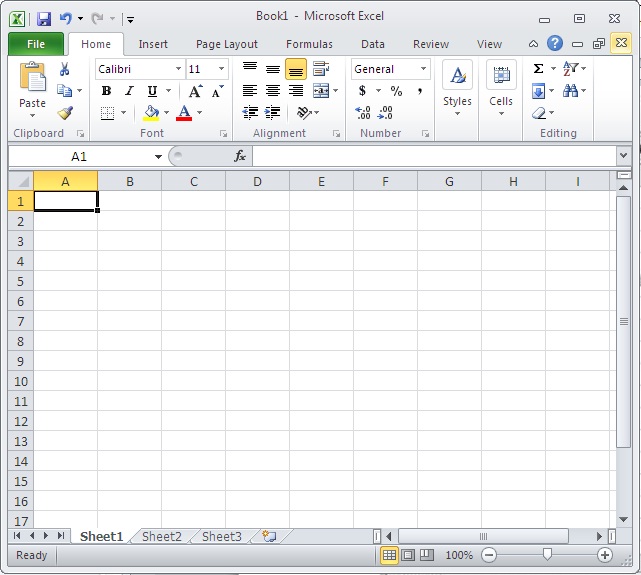 Your worksheet has now been closed.
Your worksheet has now been closed.
| OBJECT TO BE CLOSED | OPERATION TO BE TAKEN |
| Active workbook window | Click Close in the upper right corner of the window. click. If the window is the only open window of the workbook, the workbook is closed. |
| all open windows | File Click Close on the menu. click. |
| All open workbooks | Hold down SHIFT, then press File On the menu, click Close All. |
 Dinesh Thakur holds an B.C.A, MCDBA, MCSD certifications. Dinesh authors the hugely popular
Dinesh Thakur holds an B.C.A, MCDBA, MCSD certifications. Dinesh authors the hugely popular