The view settings can be performed using the utilities of the settings window of the Excel Options application. To do this, click on the File tab and select the Options command. As a result, the settings window of the Excel Options application opens, which has several sections. The section is selected from the list on the left side of the window. In the figure below, the Excel Options window is open in the General area.
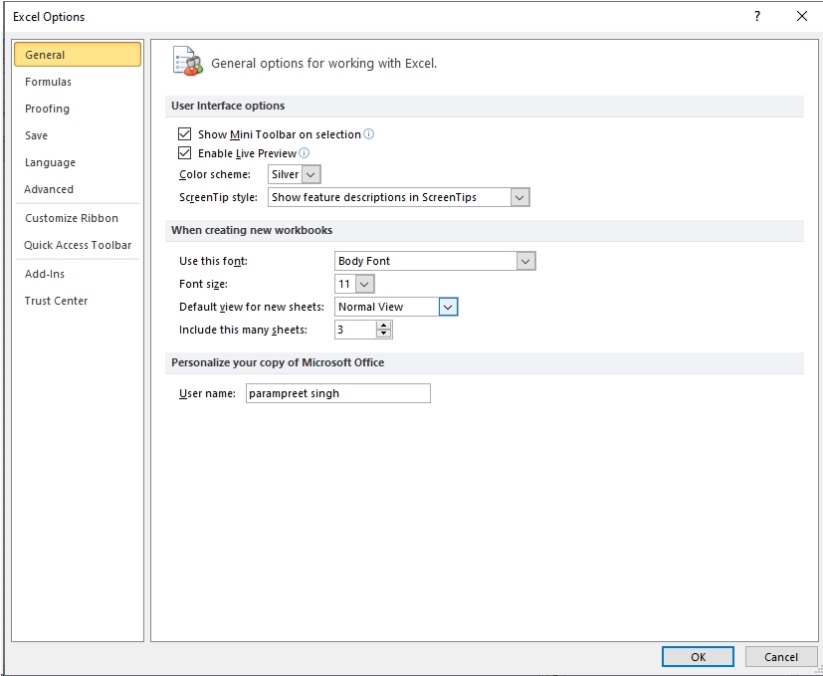
In the Default Mode drop-down list for new sheets, you can set the mode in which worksheets of newly created Excel documents will be displayed. In this case, set the Layout mode value, which corresponds to the preliminary pagination.
The Advanced section of the Excel Options window contains a relatively large number of options. Note the following: Show formula bar (display formula bar), Show horizontal scroll bar (display horizontal scroll bar), Show vertical scroll bar (display vertical scroll bar), Show sheet tabs (display worksheet spines), Show row headers, and Columns (displays cell indexing fields) and Show Grid (displays a grid). The Excel Options window opened in the Advanced section is shown in the Figure below.
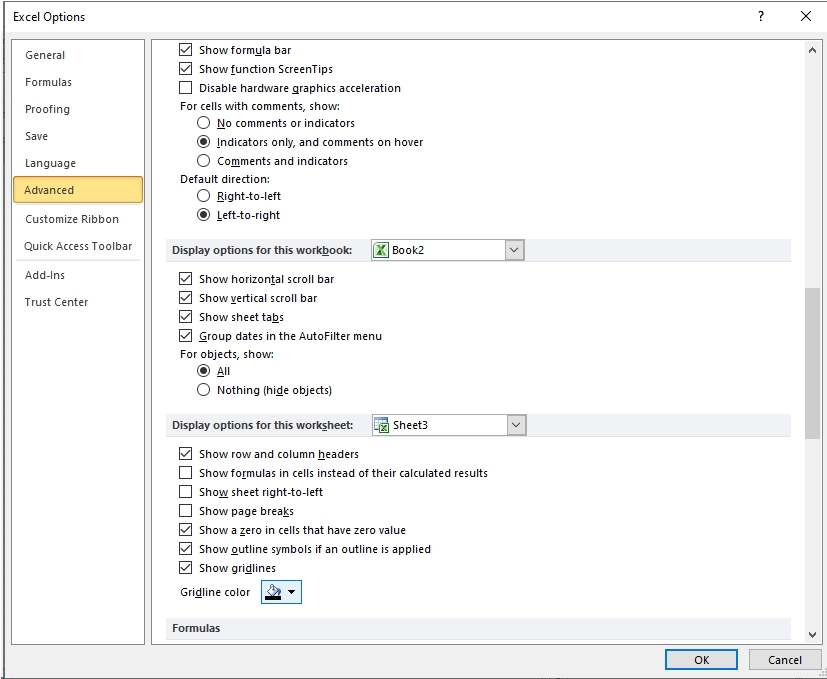
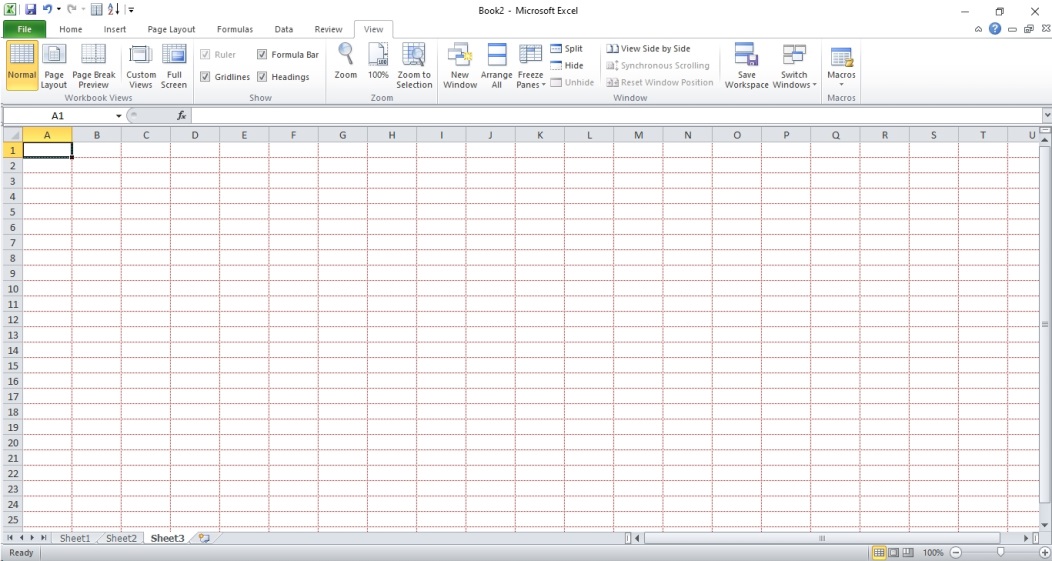
Besides, for grid lines using the menu option Gridlines colour, you can set a colour other than the default. In the document in the figure below, gridlines highlighted in green.
However, this effect only occurs for the active worksheet. In general, the sheet for which the settings applied indicated in the drop-down list in the heading of the subsection of the corresponding option. If the performed settings create a new document, it will be displayed in the primary pagination mode.
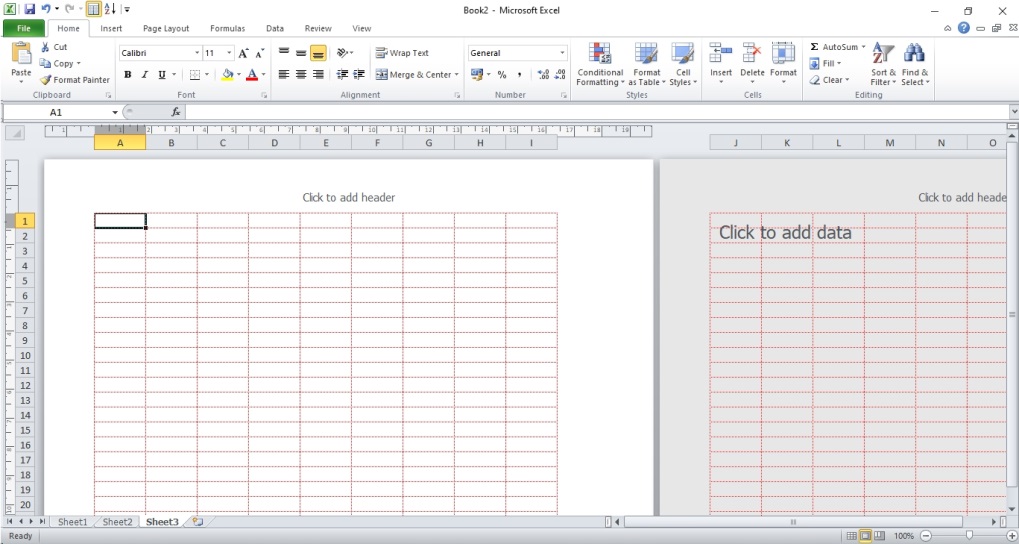
 Dinesh Thakur holds an B.C.A, MCDBA, MCSD certifications. Dinesh authors the hugely popular
Dinesh Thakur holds an B.C.A, MCDBA, MCSD certifications. Dinesh authors the hugely popular