The table grid appears to be an interface element quite natural since it forms the user’s view of the Excel working document as a table. However, there is a mode in which such a grid not displayed. Usually, they switch to this mode if Excel is used as a text editor, although there can be many reasons. It is pretty easy to switch to the hidden mode of the table grid. It would help if you unchecked the option Group Grid Show tabs Application Ribbon View.
After switching to the grid image undo mode, the document will look like in the figure below.
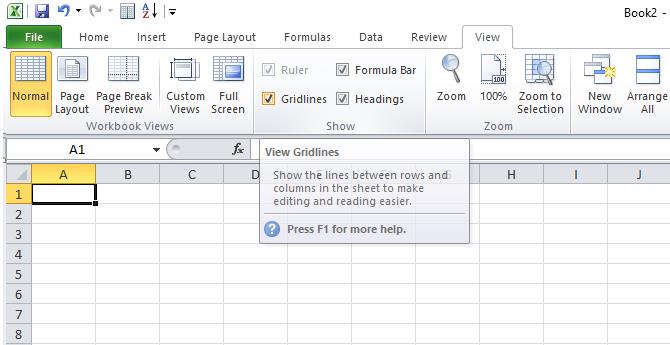
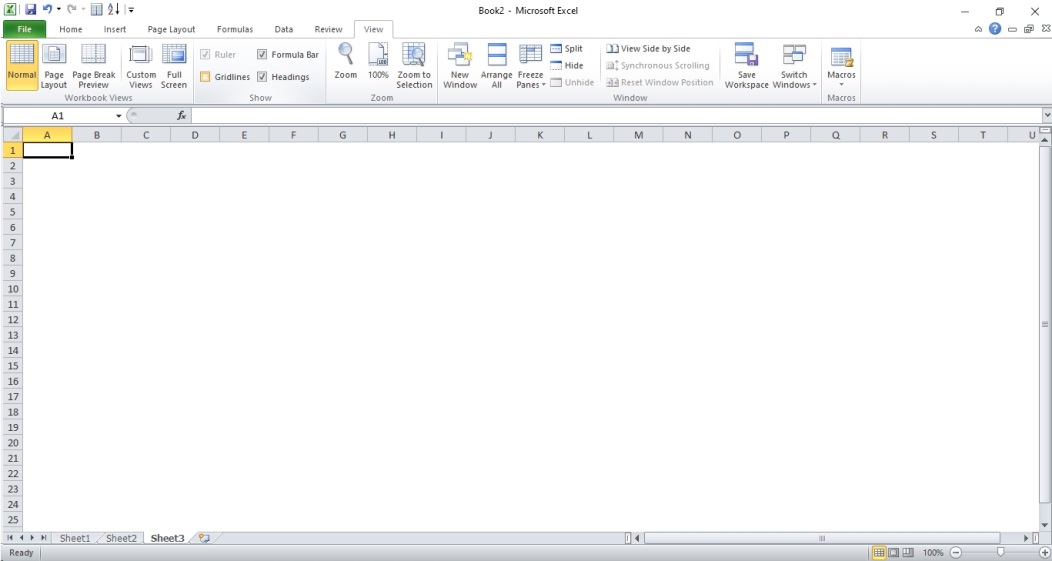
The work area splitting into cells remains in effect, but the grid lines are not displayed.
Next to the Grid option in the list of commands in the Show group of the View tab is the Headers option.
If you uncheck the Headings option, the cell indexing boxes will disappear. The document view in this mode (with the Grid option set) shown in Fig below.
Both modes applied at the worksheet level. It means that if you go to another sheet in the same working document, the changes made to the view settings will not be applied.
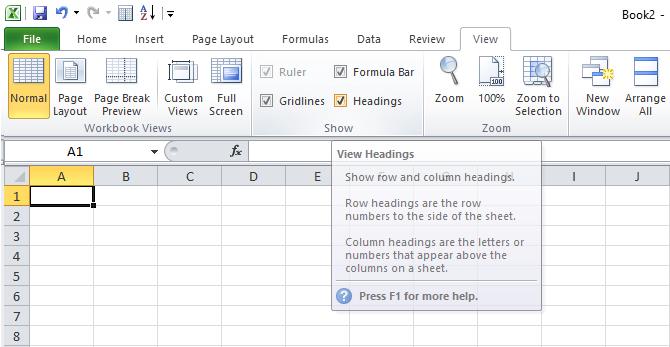
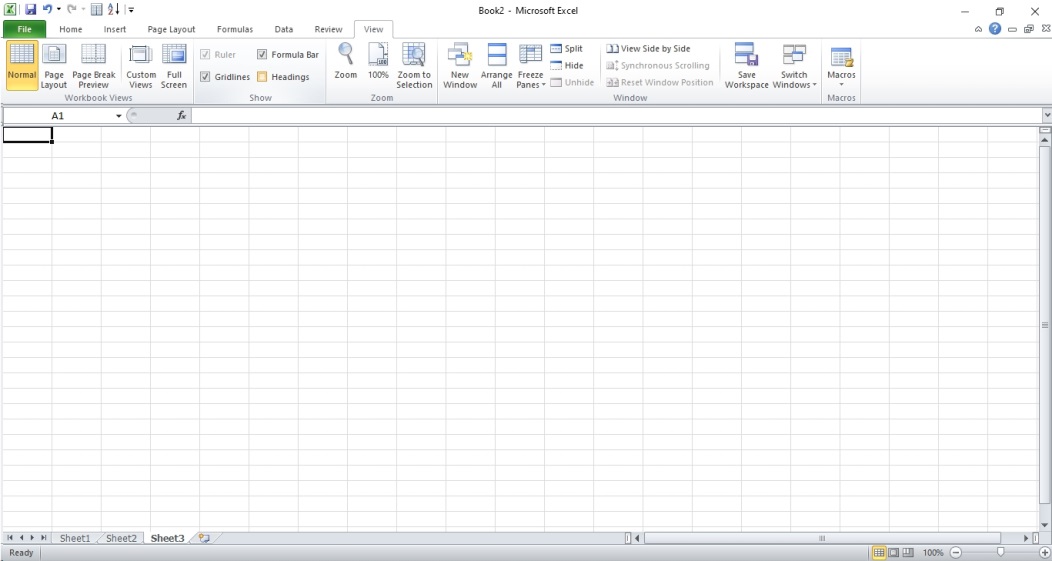
 Dinesh Thakur holds an B.C.A, MCDBA, MCSD certifications. Dinesh authors the hugely popular
Dinesh Thakur holds an B.C.A, MCDBA, MCSD certifications. Dinesh authors the hugely popular