In the lower right part of some groups, there is an active label, with the help of which many essential possibilities are realized. The specifics depend on the specific groups on the ribbon tabs. To activate the group label utility, you must click on it.
The active label of the Ribbon Clipboard group is used to display the clipboard task pane.
After clicking on the label, the clipboard task area is added to the work area, and the document looks like in the figure below.
You can close the clipboard task pane like a standard window using the system icon in the upper right corner or click on the group label again.
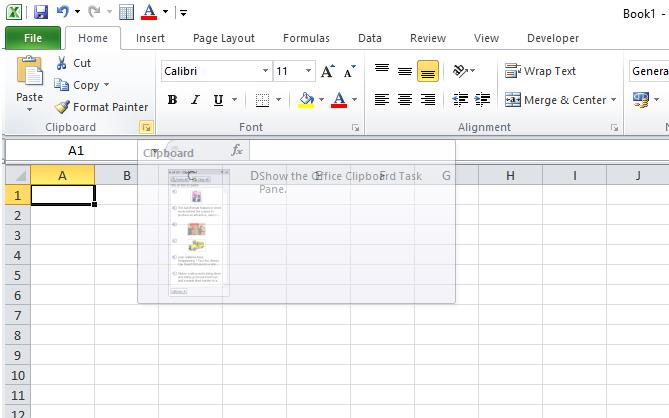
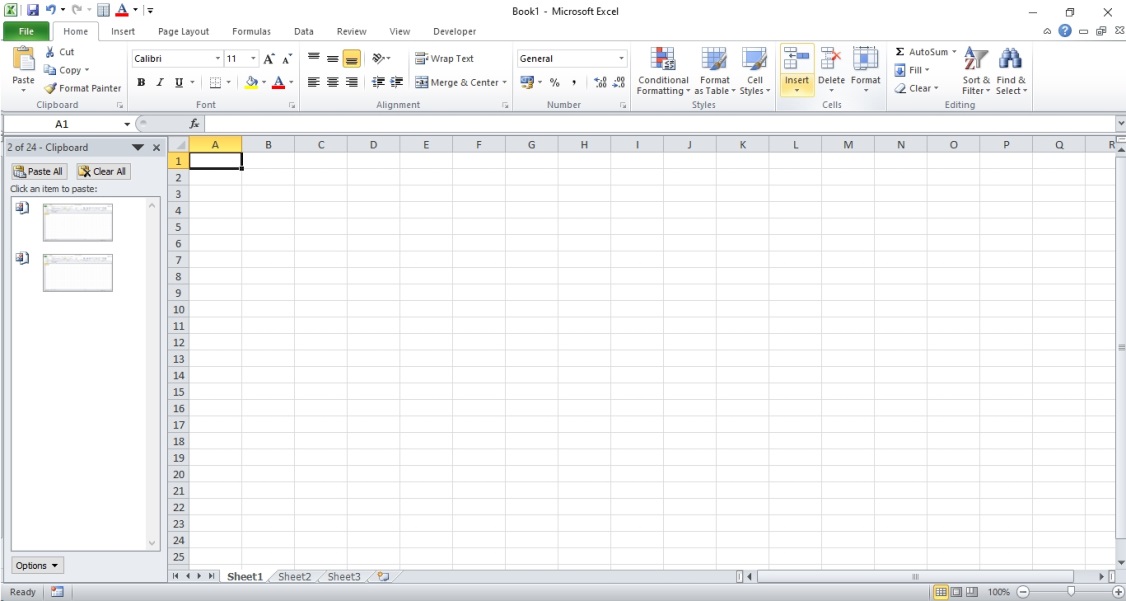
The following three groups, Font, Alignment, and Number of the Home tab, also have active labels, but in all three cases, the same Format Cells dialog box opens, only opened on different tabs. The Figure below shows the document before clicking on the active label of the Font group.
The clicked Format Cells dialog box is shown in Figure.
On the Label page layout tab, there are the Page settings, Fit, and Sheet settings groups.
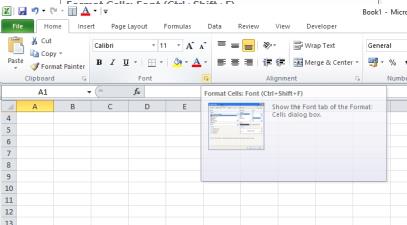
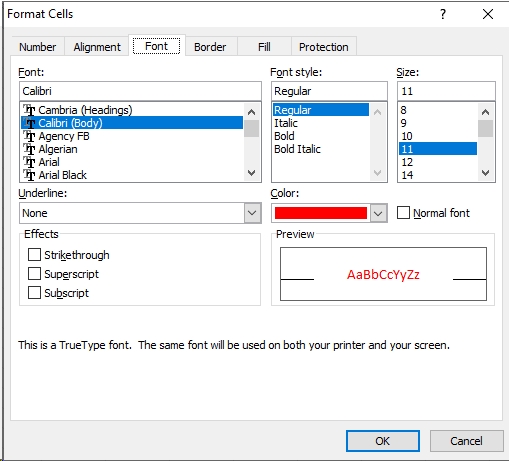
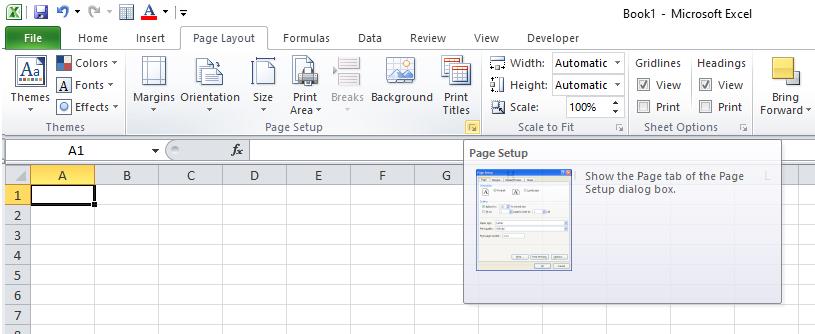


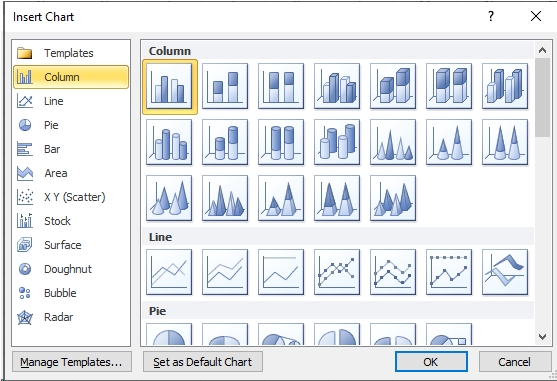
When you click on the labels of all three groups, the same window for setting the print parameters Page settings opens.
Another example of an active label of a group is the utility for launching the diagram creation window, located in the lower right corner of the Diagrams group of the Insert tab. When you click on the label in the document, the dialog box for inserting a diagram Inserting a diagram is displayed. The use of this dialog box to create diagrams.
 Dinesh Thakur holds an B.C.A, MCDBA, MCSD certifications. Dinesh authors the hugely popular
Dinesh Thakur holds an B.C.A, MCDBA, MCSD certifications. Dinesh authors the hugely popular