Even in the simplest version, the tape contains a sufficiently large number of tabs, which significantly slows down the work, primarily if icons are used in different places. We have already described how icons for individual commands are added to the Quick Access Toolbar. Excel 2010 can add icons for entire groups to the Quick Access Toolbar.
Add a group icon to the quick access toolbar, right-click in the group title bar (the band with the group name at the bottom of it) and select Add to Quick Access Toolbar from the drop-down list. In the figure below, an icon of the Font group of the Home tab of the ribbon is added to the quick access bar.
As a result, a menu icon appears on the quick access panel.
![]()
Clicking on the icon leads to the fact that an auxiliary window opens, in which the contents of the corresponding group are presented (in this case, it is the Font group).
![]()
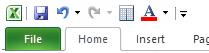
To remove the group icon from the quick access panel, right-click on the group icon and select the Delete from the quick access panel command from the drop-down list.
![]()
Note that in the same way as adding group icons to the quick access toolbar, you can add individual icons from the ribbon groups to it. The difference lies in the fact that the right mouse button click is performed not on the group header but the added icon.
 Dinesh Thakur holds an B.C.A, MCDBA, MCSD certifications. Dinesh authors the hugely popular
Dinesh Thakur holds an B.C.A, MCDBA, MCSD certifications. Dinesh authors the hugely popular