Text boxes are special graphic objects which combine text with a rectangular graphic object. The text in rectangular boxes and cell comments are identical in showing text. But when cell comments are selected, the comments are shown via the cell.
Adding Text Boxes
To add a text box, take the action below.
- Select Insert » Text Box » Select a text box or draw a text box.
Initially, the comment consists of the user name of the device. You’ve got to change it with a text for a cell statement.
Formatting Text Box
After you have added a text box, you can format it by adjusting font size, font type, and alignment, etc. Let’s see some of the essential choices for formatting a text box.
- Fill: Specifies the filling of a text box like No filling, solid filling. Also determine the clarity of the text box to be filled.
- Line Color: specifies the color of the line and the transparency of the line.
- Line Style: specifies the style and width of the line.
- Size: Specifies the size of your text box.
- Properties: specifies some of the properties of the text box.
- Text box: specifies the configuration of the text box, the Auto-fit choice and the internal margins.

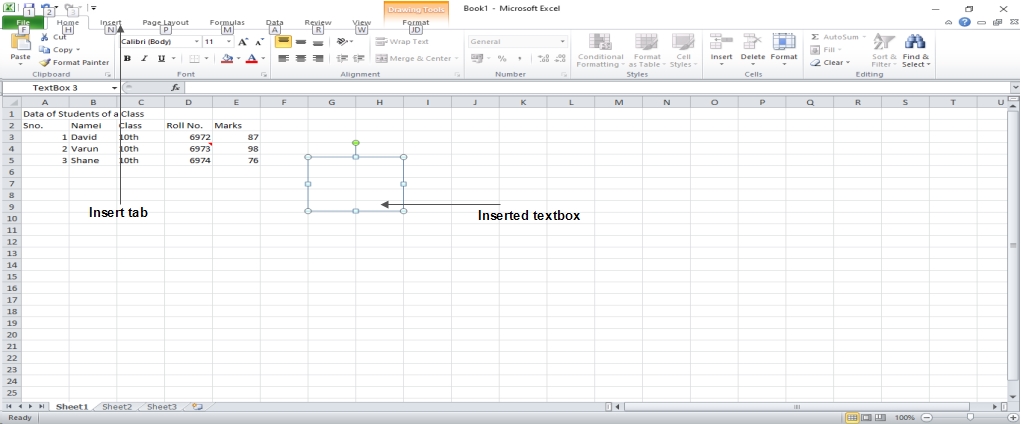
 Dinesh Thakur holds an B.C.A, MCDBA, MCSD certifications. Dinesh authors the hugely popular
Dinesh Thakur holds an B.C.A, MCDBA, MCSD certifications. Dinesh authors the hugely popular