In Excel 2010, adding a comment to a cell makes it easier to understand what the cell’s purpose is, what input it should accept, and so on. It helps in accurate documentation. Select a cell and perform any of the actions listed below to add a comment to it.
- Select Review » Comments » New Comment from the drop-down menu.
- Right-click the cell and select Insert Comment from the drop-down menu.
- Press Shift+F2 on your keyboard.
A comment is initially composed of Computer’s user name. For the cell comment, you must change it with text.
Modifying Comment
As listed below, you can change the comment you previously entered.
- Go to the cell where the comment appears and select it.
- Right-click the cell and select Edit Comment from the drop-down menu.
- Make a change to the comment.
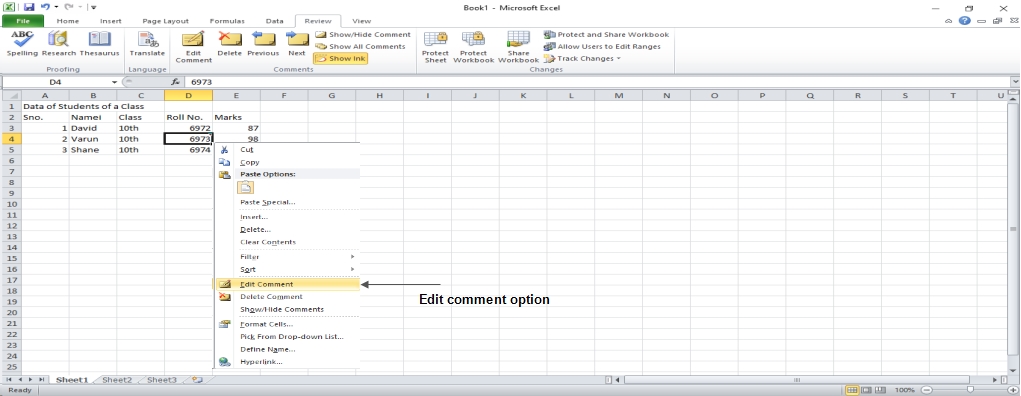 Formatting Comment
Formatting Comment
For comments, there are a variety of formatting choices. Right-click on a cell » Edit comment » to format a comment. Choose a comment » Right-click it » Format comment. You may adjust the color, font, scale, and other aspects of a comment’s formatting.
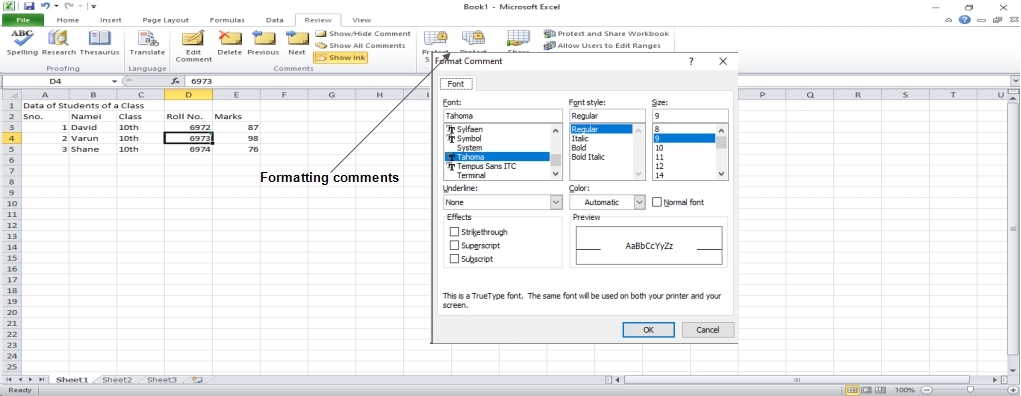
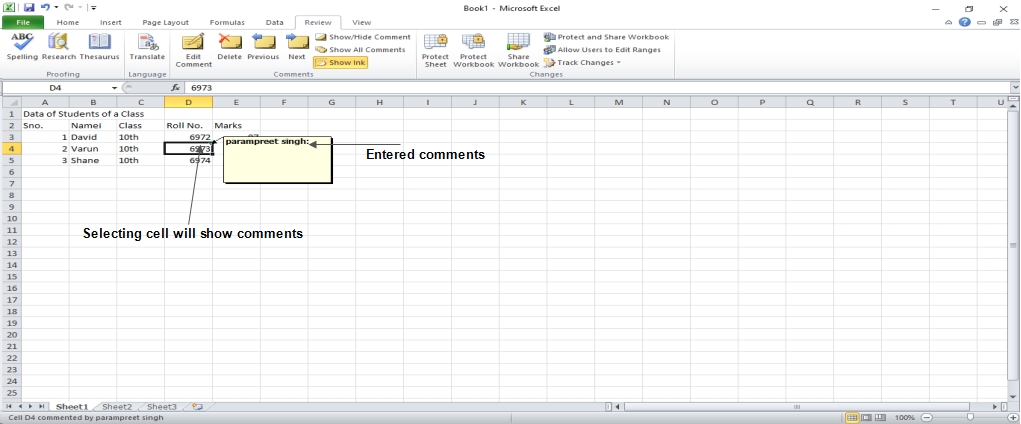
 Dinesh Thakur holds an B.C.A, MCDBA, MCSD certifications. Dinesh authors the hugely popular
Dinesh Thakur holds an B.C.A, MCDBA, MCSD certifications. Dinesh authors the hugely popular