Excel has one exciting feature related to entering data into separate areas of working papers: you can select one or more areas in a worksheet and fill in this area or areas. Moreover, the filling is carried out only using the keyboard, while all manipulations are performed strictly within the selected area. It looks awe-inspiring when the area is disconnected; that is when the selected area consists of several ranges.
The selection area consists of two ranges of cells: B2: D5 and F6: H7. If you press the <Enter> key, then a sequential transition from one cell to another will be performed. Pressing the <Enter> key again selects the cell below the active cell but within the area. If the active cell is located at the lower border of the area, the transition to the next column is performed. The numbers show the sequence of traversing the selected area. Pressing the <Shift> + <Enter> key combination leads to the same effect, but the area is traversed in the reverse order.
Pressing the <Tab> key moves the selected area from left to right. The order of traversing the area is chosen when pressing the <Tab> key.
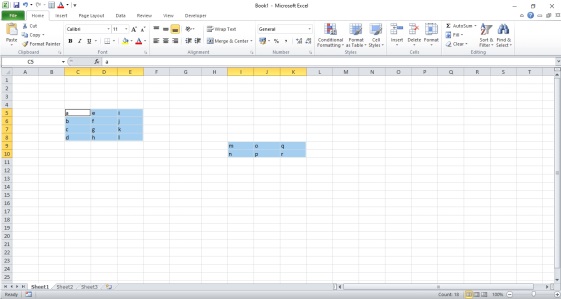
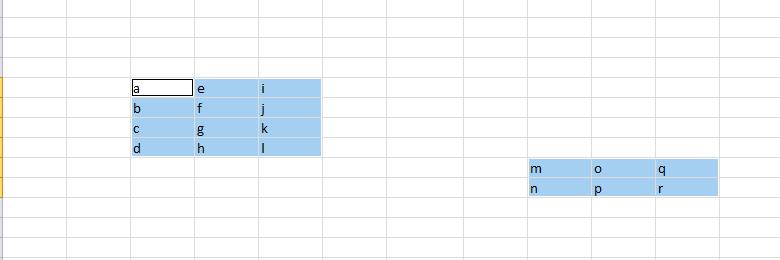
To bypass the area in the direction from right to left, press the key combination <Shift> + <Tab>. In all cases, the traversal of the selected area is performed cyclically, so it does not matter from which cell to start traversing the area. Of course, in enumerating the cells of the area, they can be edited (otherwise, the whole procedure described would not make sense).
Let’s dwell on one more interesting case when the selected area consists of several ranges superimposed on each other. The selection includes overlapping ranges B2: D6 and C3: E7.
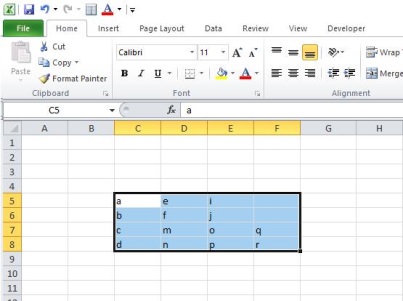
The traversal of such an area is carried out in accordance with the same rule as before: one range is sequentially traversed, then the transition is made to the upper-left cell of another range, etc. In this case, this leads to the fact that some regions’ cells are selected several times in one cycle. The figure below numbers is entered in the cells following traversing the cells by successively pressing the <Enter> key. Cells in the range C3: D6 are traversed twice, so two numbers are specified for them: the first traversal and the second traversal (in brackets) within one cycle.
 Dinesh Thakur holds an B.C.A, MCDBA, MCSD certifications. Dinesh authors the hugely popular
Dinesh Thakur holds an B.C.A, MCDBA, MCSD certifications. Dinesh authors the hugely popular